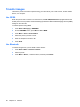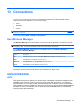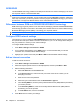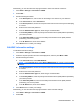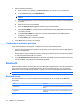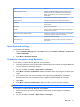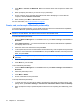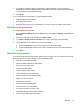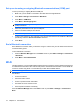User's Manual
Table Of Contents
Set up an incoming or outgoing Bluetooth communications (COM) port
To set up incoming or outgoing Bluetooth COM port:
1. Make sure your HP iPAQ is connected to the other device through Bluetooth.
2. Press Start > Settings > Connections > Bluetooth.
3. Press Menu > COM Ports.
4. Press Menu > New Outgoing Port.
NOTE: New Outgoing Port is only available if at least one Bluetooth device supports serial
(COM) connection.
5. Select the paired device to set up as a COM port.
6. Select a numbered COM port from the list.
NOTE: If the port cannot be created, it is already in use. Select a different numbered port.
7. To limit communication on this COM port to only devices with which the HP iPAQ has a Bluetooth
partnership, select the Secure Connection check box.
8. Press Done.
End a Bluetooth connection
End a Bluetooth connection when you are done using it in order to free your HP iPAQ’s resources and
conserves battery power.
To end a Bluetooth connection:
1. Press the Wireless Manager link on the Home screen or press Start > Settings > Connections
> Bluetooth.
2. Press Menu > Turn Off Bluetooth.
Wi-Fi
The Wi-Fi feature in your HP iPAQ enables wireless Internet connectivity and is an effective replacement
for cable based connections. Wi-Fi uses access points to transmit and receive data. Your HP iPAQ can
connect to an 802.11b/g Wi-Fi or connect directly to other Wi-Fi-enabled devices.
NOTE: This application is not available on all models.
Use Wi-Fi to:
●
Access the Internet.
●
Send and receive e-mail.
●
Access corporate network information.
●
Use VPNs for secure remote access.
●
Use hotspots for wireless connectivity.
Press the Wireless Manager link on the Home screen or press Start > Settings > Connections >
Wi-Fi.
74 Chapter 13 Connections