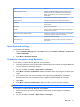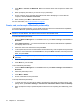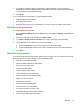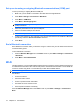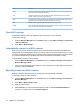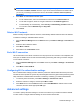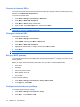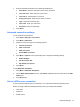User's Manual
Table Of Contents
NOTE: Select Private/Work Network if the network requires a proxy server.
Select This is a hidden network check box if you do not want the network to be visible to all. If
you are only connecting to another Wi-Fi device, select This is a device to device (ad-hoc)
connection.
5. Press Next. An authentication window opens:
●
To use authentication, select an authentication method from the Authentication list.
●
To use data encryption, select an encryption method from the Data Encryption list.
●
To automatically use a network key, select The key is automatically provided check box.
You can also enter the Network key and Key index.
6. Press Finish.
Delete a Wi-Fi network
Delete manually configured networks. However, automatically detected networks cannot be deleted.
To delete an existing or available wireless network:
1. Press the Wireless Manager link on the Home screen or press Start > Settings > Connections >
Wi-Fi.
2. Select the Wi-Fi network to delete.
3. Press Menu > Delete.
4. Press Yes on the confirmation screen.
End a Wi-Fi connection
HP recommends to end a Wi-Fi connection once the purpose of the connection is accomplished, this
frees your HP iPAQ’s resources and conserves battery power along with saving connection charges.
To end a Wi-Fi connection:
1. Press the Wireless Manager link on the Home screen or press Start > Settings > Connections
> Wi-Fi.
2. Press Menu > Turn Off Wi-Fi.
Configuring 802.1x authentication settings
802.1x authentication settings provide a method to protect the network behind the access point from
intruders as well as provide for dynamic keys and strengthen Wi-Fi encryption. Before performing these
steps, determine if authentication information is needed by contacting your network administrator.
1. To manually enter information, press Start > Settings > Connections > Wi-Fi.
2. Select the network to configure, and then press Menu > Edit.
3. Press Next twice to reach the 802.1x screen. Select Use IEEE 802.1x network access control
check box, and then select appropriate EAP type.
Advanced settings
You need to specify advanced settings to connect to the Internet if your network is behind a firewall.
You also need to configure advanced settings to access secure intranet sites.
Advanced settings 77