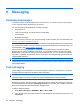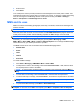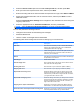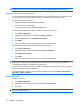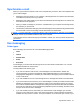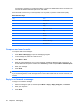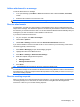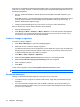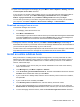User's Manual
Table Of Contents
5. Select the Internet e-mail option from the Your e-mail provider list, and then press Next.
6. Enter your name and required account name, and then press Next.
7. Enter the incoming mail server name and select the required account type, either POP3 or IMAP4.
8. Specify the requested information over the next few screens, and then press Next to move to
additional screens.
Select the Advanced Server Settings link to configure the SSL information for the incoming and
outgoing e-mail server.
9. Select the appropriate time for Automatic Send/Receive, and then press Finish.
NOTE: Select the Review all download settings to set up the e-mail download settings.
You can also perform the following functions:
●
Change the time intervals for downloading new messages.
●
Download attachments.
●
Limit the number of messages that are downloaded.
The following table shows settings that are useful for setting up your e-mail account:
Setting Description
User name Enter the user name that your ISP or network administrator
assigns. This is often the first part of your e-mail address,
which appears before the at sign (@).
Password Create a strong password. You have the option to save your
password so that you do not need to enter it each time you
connect to your e-mail server.
Domain This setting is not required for an account with an ISP but might
be required for a work account.
Account type Select POP3 or IMAP4.
Account display name Enter a unique name for the account, such as Work or Home.
This name cannot be changed later.
Incoming mail server Enter the name of your e-mail server (POP3 or IMAP4).
Outgoing mail server Enter the name of your outgoing e-mail server (SMTP).
Require SSL for Incoming e-mail Select this setting to ensure that you always receive e-mail
from this account using an SSL connection. Note that if you
select this and your ISP does not support an SSL connection,
you might not be able to receive e-mail.
Require SSL for Outgoing e-mail Select this setting to ensure that you always send e-mail from
this account using an SSL connection. Note that if you select
this and your ISP does not support an SSL connection, you
might not be able to send e-mail.
Outgoing server requires authentication Select this if your outgoing e-mail server (SMTP) requires
authentication. Your user name and password are required.
Use the same user name and password for sending e-mail Select this if your outgoing e-mail server uses the same user
name and password as the ones you entered before.
Set up e-mail accounts 49