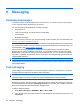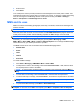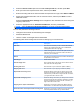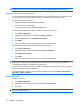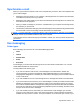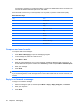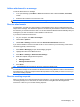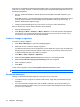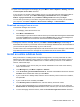User's Manual
Table Of Contents
Add an attachment to a message
To add an attachment to a message:
1. In an open message, press Menu > Insert and select the item to attach: Picture, Voice Note,
or File.
2. Select the file to attach or record a voice note.
NOTE: Embedded files cannot be attached to messages.
Receive attachments
An attachment, sent with an e-mail message or downloaded from the server is displayed below the
subject of the message. The attachment opens if it has been fully downloaded or marks it for download
the next time you send and receive e-mail. You can also download attachments automatically with your
messages if you have an Outlook e-mail or IMAP4 e-mail account.
If you have an Outlook e-mail account:
1. On your computer, click Start > ActiveSync.
2. Click Tools > Options…
3. Click E-mail > Settings, and then select the Include file attachments check box.
If you have an IMAP4 e-mail account with an ISP or an account that you access using a VPN server
connection (typically a work account):
1. Press Start > Messaging to open the messaging program.
2. Highlight the name of the IMAP4 account.
3. Press Menu > Settings > Download Size Settings.
4. Make the required changes to these options:
●
Message format
●
Message download limit
5. Press Done.
TIP: Embedded pictures and objects cannot be received as attachments.
An embedded message can be viewed as an attachment when using IMAP4 to receive e-mail. However,
this feature does not work if Transport Neutral Encapsulation Format (TNEF) is turned on so that you
can receive meeting requests.
Receive meeting requests
When you retrieve your e-mail messages through ActiveSync, you can receive meeting requests. When
connecting directly to an e-mail server, the server must be running Microsoft Exchange Server
Version 5.5 or later for you to receive meeting requests.
Use messaging 53