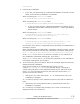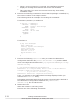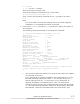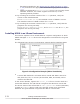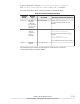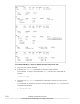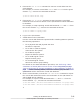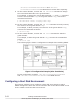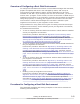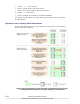Hitachi Dynamic Link Manager Software Users Guide for Solaris
¢
When a correct license key is entered, the installation program
displays a message that indicates the license was installed.
¢
Take care that if you enter an incorrect license key three times,
installation stops.
6. Execute the following command to check that the package is installed, by
the version number in the output results:
The following shows an example of executing the command:
For Solaris 8, Solaris 9, or Solaris 10
# pkginfo -l DLManager
PKGINST: DLManager
NAME: Dynamic Link Manager
CATEGORY: system
ARCH: sparc
VERSION: xx.x.x.xxxx
BASEDIR: /
VENDOR:
...
#
For Solaris 11
# pkg info DLManager
Name: DLManager
Summary: Dynamic Link Manager
State: Installed
Publisher: Hitachi
Version: x.x.x.x
Build Release: 5.11
...
#
7. Execute the following dlmsetconf utility to create the HDLM driver
configuration definition file (kernel/drv/dlmfdrv.conf) and the HDLM
driver unconfiguration definition file (/opt/DynamicLinkManager/config/
dlmfdrv.unconf).
# /opt/DynamicLinkManager/bin/dlmsetconf
KAPL10242-I To configure HDLM, device files of sd/ssd devices
managed by HDLM are removed after reboot.
Do you want to continue? [y/n]:y
KAPL10204-I dlmsetconf completed successfully.
Type y in response to the KAPL10242-I message displayed when you
execute the dlmsetconf utility.
Information associated with LUs that access a physical path is defined in
the HDLM driver configuration definition file (/kernel/drv/
dlmfdrv.conf). Do not edit this file.
8. Restart the host.
When Sun Cluster is not being used:
Execute one of the following commands:
3-76
Creating an HDLM Environment
Hitachi Dynamic Link Manager (for Solaris) User Guide