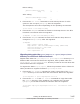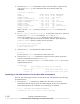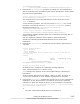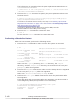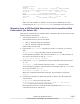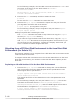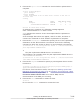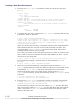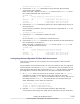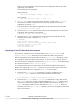Hitachi Dynamic Link Manager Software Users Guide for Solaris
2. Execute the zpool status command to check whether replacement is
complete.
# zpool status hdlmpool
pool: hdlmpool
state: ONLINE
scan: resilvered 12.3G in 0h2m with 0 errors on Fri Dec 13
16:35:25 2013
config:
NAME STATE READ WRITE CKSUM
hdlmpool ONLINE 0 0 0
c6t50060E8010027A80d7s0 ONLINE 0 0 0
errors: No known data errors
If replacement is complete, the following message appears:
scan: resilvered XXX in XhYm with 0 errors
XhYm indicates the amount of time that elapsed before replacement
completion.
If the message above does not appear, wait for a while, and then re-
execute the command to check whether replacement is complete.
3. Execute the installboot command to specify the LU of the replacement
destination as the ZFS boot disk environment. Execute the following
command to allow the system to boot in a new boot disk environment:
# installboot -F zfs /usr/platform/`uname -i`/lib/fs/zfs/bootblk
post-replacement-HDLM-device
#
#
The post-replacement HDLM device is a raw device.
The following is an example when the post-replacement HDLM device is
c6t50060E8010027A80d7s0:
# installboot -F zfs /usr/platform/`uname -i`/lib/fs/zfs/bootblk
/dev/rdsk/c6t50060E8010027A80d7s0
4. Execute the eeprom command to specify a post-migration device as the
boot device.
# eeprom boot-device=/pci@7c0/pci@0/pci@1/pci@0,2/SUNW,qlc@2,1/
fp@0,0/disk@w50060e8010027a80,7:a
For how to set a boot device name, see step 11 in Setting Up the Post-
Migration Environment on page 3-91 of Procedure for Configuring a Boot
Disk Environment on page 3-83.
For how to obtain a device name to be set for OBP, see the
documentation of the HBA you are using.
5. Execute the init command to restart the host.
# init 6
Do not use the reboot command to restart the host.
Creating an HDLM Environment
3-111
Hitachi Dynamic Link Manager (for Solaris) User Guide