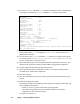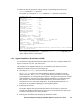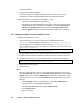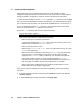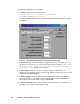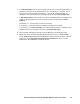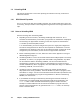HiCommand Dynamic Link Manager (HDLM) for Windows Systems User's Guide (HIT5201-96001, January 2008)
114 Chapter 3 Creating an HDLM Environment
3.9 Uninstalling HDLM
This section explains how to return the operating environment to the way it was before
HDLM was installed.
3.9.1 HDLM Uninstall Preparation
Back up the data on the host where HDLM is installed, onto storage media such as tape. Also,
if necessary, back up the data on the management target device onto storage media such as
tape.
3.9.2 Notes on Uninstalling HDLM
Note the following when uninstalling HDLM:
Depending on the environment, uninstalling HDLM might take some time. Do not
terminate the uninstallation process while a progress bar for uninstallation is displayed.
The following is an approximate calculation of the time required for uninstallation:
(1 x number-of-connected paths) seconds
#
#: To uninstall HDLM, you must reconfigure the system to a single-path configuration.
The time for doing this does not affect the time required for uninstallation. Since the
uninstallation time depends on the value of the maximum number of paths that can be
configured in your environment, use this value for an approximate calculation.
Before uninstalling HDLM 5.5 or later, make sure that no other application is using an
HDLM management-target LU.
Uninstalling HDLM 5.0 or later also uninstalls Hitachi Network Objectplaza Trace Library
(HNTRLib2). If, however, any program other than HDLM is using HNTRLib2, only HDLM
will be uninstalled. Before uninstalling HNTRLib2, see the relevant manuals and
documentation provided for each program to check whether any program is using it.
Uninstall HNTRLib2 only when no programs, other than HDLM, are using it. For details on
uninstalling HNTRLib2, see section
3.9.4.
Uninstalling version of HDLM earlier than 5.0 does not uninstall Hitachi Network
Objectplaza Trace Library (HNTRLib). Uninstall HNTRLib only when no programs, other
than HDLM, are using it. See the relevant manuals and documentation provided for each
program to check whether any program is using HNTRLib. For details on uninstalling
HNTRLib, see section
3.9.5.
If you disabled the setting for automatically shortening file and folder names (8.3
format) when you installed HDLM, shortened names might not be generated in the
Intel 32 folder in which the HDLM uninstallation program is stored. Therefore,
attempts to uninstall HDLM will fail because the uninstallation program cannot be
started. If shortened names are not generated in the Intel 32 folder, use the steps
below to uninstall HDLM: