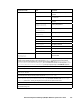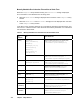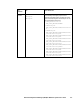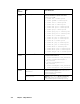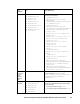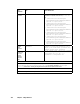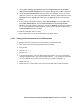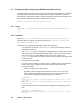HiCommand Dynamic Link Manager (HDLM) for Windows Systems User's Guide (HIT5201-96001, January 2008)
HiCommand
®
Dynamic Link Manager (HDLM) for Windows
®
Systems User’s Guide 283
7. Choose Start, Settings, Control Panel, double-click Administrative Tool, and then
double-click Computer Management. The Computer Management window is displayed.
8. Choose Services and Applications and then double-click Services. A list of services is
displayed. From the list, right-click Cluster Service, and then choose Properties. Select
Automatic from the Startup type combo box in the General tab, and then click OK
button.
9. In the Computer Management window, choose Device Manager. From the View menu,
select Show hidden devices. Choose Cluster Disk Driver from Non-Plug and Play
Drivers on the right window, right-click it, and choose Enabled. The message prompting
you to restart the system is displayed again. Choose Yes. The system restarts and the
Cluster Disk Driver becomes enabled.
10. Make sure that MSCS starts correctly.
11. Start another host from the hosts that make up the MSCS system.
8.3.2.2 Clearing the Persistent Reservation in a VCS Environment
To clear the persistent reservation in an environment in which VCS is used:
1. Start one host from the hosts that make up the VCS system.
2. Stop the VCS.
3. Execute dlmpr -d.
4. Execute dlmpr -c.
5. From the displayed list, enter the path ID where KeyCount is not 0. The confirmation
message is displayed twice. Check the message and enter y. The persistent reservation
is cleared. Repeat the procedure until KeyCount for all paths is changed to 0.
6. Restart the VCS.
7. Restart the VCS, or start another host from the hosts that make up the VCS system.