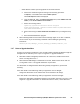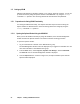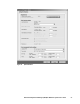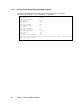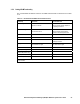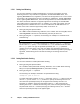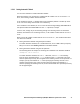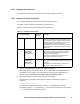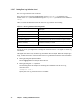HiCommand Dynamic Link Manager (HDLM) for Windows Systems User's Guide (HIT5201-96001, January 2008)
HiCommand
®
Dynamic Link Manager (HDLM) for Windows
®
Systems User’s Guide 65
– When HDLM for another operating system has not been installed:
a. Perform the installation again according to the following procedure:
In Explorer, in the Tools menu choose Folder Options.
The Folder Options window is displayed.
b. Click the View tab, and in the Advanced settings field, under Hidden files and
folders, select Show hidden files and folders.
c. Delete the following folders:
operating system-installation-drive:\Program
Files\InstallShield \InstallationInformation\{DFF378A1-240E-
11D5-8A43-0000E2382F13}
d. Restore the setting for Show hidden files and folders that you changed in step
2.
e. Rerun the HDLM installation program.
When installing HDLM on a host where a Device Manager Agent 5.0 or later is installed,
do not execute any of the following commands of Device Manager Agent during
installation:
hbsasrv, HiScan, hdvmagt_account, hdvmagt_schedule, hldutil, TIC
3.4.7 Notes on Upgrade Installation
If either of the following conditions is met, the disk numbers managed by Windows might be
changed from the state they were in prior to migration or upgrade installation:
When disk numbers managed by Windows are not consecutive, HDLM versions earlier
than 5.4 are migrated to 5.9.1
When Hitachi's RAID Manager command device is used, HDLM versions earlier than 5.7
are migrated to 5.9.1 or an upgrade installation is performed
If a disk number is changed and the disk is being used by an application, perform the
following:
If the disk number of the disk being used by an application can be changed:
Change the disk number to the number that will be used after the change.
If the disk number of the disk being used by an application cannot be changed:
Restore the disk number managed by Windows to the number that was in use prior to the
migration or upgrade installation. For details about how to do this, contact Microsoft.