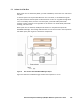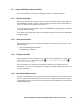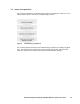HiCommand Dynamic Link Manager (HDLM) for Windows Systems User's Guide (HIT5201-96001, January 2008)
HiCommand
®
Dynamic Link Manager (HDLM) for Windows
®
Systems User’s Guide 167
5.3.1 Using the HDLM GUI to Handle a Path Error
The following shows the procedure for handling a path error using the HDLM GUI.
5.3.1.1 Examine the Messages
Examine the message that is output to the event log in the host for monitoring messages. If
the KAPL08022-E message is output, view that message to check the path in which the error
occurs. For details on the message, see section
5.2.
If an error occurred in all the paths to the LU, the KAPL08022-E message appears, in addition
to the KAPL08026-E message.
If you delete all the paths when using the LU dynamic deletion functionality, the KAPL05301-
E message appears.
5.3.1.2 Obtain Path Information
Obtain path information to narrow down the hardware in which the error occurred. To view
path information:
1. Open the Path Management window.
The Path List view appears.
5.3.1.3 Identify the Error Path
Check the path information displayed in the Path List view to identify the error path. In the
Status column, the error path has the status
(Offline(E) or Offline(P)) or
(Online(E) or Online(EP)).
If the intermittent error monitoring functionality is enabled, the icon flashes when an
intermittent error occurs in the path (The icon lights for 3 seconds and then goes out for 0.2
seconds, repeatedly).
5.3.1.4 Narrow Down Hardware Causes
Check the value displayed in the System, LUN, and CHA columns for the error path to narrow
down the hardware that may be the cause of the error. To physically identify the hardware
corresponding to System, LUN, and CHA, use the information provided by the storage-system
management program.