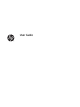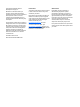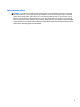User Guide
© Copyright 2014 Hewlett-Packard Development Company, L.P. Bluetooth is a trademark owned by its proprietor and used by Hewlett-Packard Company under license. Intel is a trademark of Intel Corporation in the U.S. and other countries. Microsoft and Windows are U.S. registered trademarks of the Microsoft group of companies. The information contained herein is subject to change without notice.
Safety warning notice WARNING! To reduce the possibility of heat-related injuries or of overheating the computer, do not place the computer directly on your lap or obstruct the computer air vents. Use the computer only on a hard, flat surface. Do not allow another hard surface, such as an adjoining optional printer, or a soft surface, such as pillows or rugs or clothing, to block airflow.
iv Safety warning notice
Processor configuration setting (select models only) IMPORTANT: Select tablet models are configured with an Intel® Atom® processor and a Windows® operating system. On these models, do not change the processor configuration setting in msconfig.exe from 4 or 2 processors to 1 processor. If you do so, your tablet will not restart. You will have to perform a factory reset to restore the original settings.
vi Processor configuration setting (select models only)
Table of contents 1 Welcome ....................................................................................................................................................... 1 Finding information ............................................................................................................................................... 2 2 Connecting to a network ................................................................................................................................
Manually initiating and exiting Hibernation (select models only) ................................................... 14 Setting password protection on wakeup (exiting Sleep or Hibernation) ......................................... 14 Running on battery power ................................................................................................................................... 15 Factory-sealed battery ...............................................................................................
10 Electrostatic Discharge .............................................................................................................................. 27 Index .............................................................................................................................................................
x
1 Welcome After you set up and register the tablet, we recommend the following steps to get the most out of your smart investment: ● TIP: To quickly return to the Start screen from an open app or the Windows desktop, press the Windows key . Pressing the Windows key again will return you to the previous screen. ● Connect to the Internet—Set up your wireless network so that you can connect to the Internet. For more information, see Connecting to a network on page 4.
Finding information You have already used Quick Setup to turn on the tablet and locate this guide. To locate resources that provide product details, how-to information, and more, use this table. Resource Contents Quick Setup ● Overview of tablet setup and features Help and Support ● A broad range of how-to information and troubleshooting tips Worldwide support ● Online chat with an HP technician To get support in your language, go to http://welcome.hp.com/country/us/en/ wwcontact_us.html.
Resource Contents ‒ or – From the Windows desktop, tap the question mark icon in the notification area, at the far right of the taskbar. 2. Select My computer, and then select Warranty and services. ‒ or – Go to http://www.hp.com/go/orderdocuments. *You can find the expressly provided HP Limited Warranty applicable to your product located with the user guides on your tablet and/ or on the CD/DVD provided in the box. In some countries/regions, HP may provide a printed HP Limited Warranty in the box.
2 Connecting to a network Your tablet can travel with you wherever you go. But even at home, you can explore the globe and access information from millions of websites using your tablet and a wireless network connection. This chapter will help you get connected to that world.
Connecting to a WLAN To connect to a WLAN, follow these steps: 1. Be sure that the WLAN device is on. 2. Swipe from the right edge of the Start screen or the Windows desktop to reveal the charms. 3. Select Settings, and then tap the network status icon. 4. Select your WLAN from the list. 5. Tap Connect. If the WLAN is a security-enabled WLAN, you are prompted to enter a security code. Type the code, and then tap Next to complete the connection.
3 Multimedia Your tablet may include the following: ● Integrated speaker(s) ● Integrated microphone(s) ● Integrated webcam (select models only) ● Preinstalled multimedia software Audio On your tablet, you can download and listen to music, stream audio content from the web (including radio), record audio, or mix audio and video to create multimedia. To enhance your listening enjoyment, attach external audio devices such as speakers or headphones.
To check the audio functions on your tablet, follow these steps: 1. From the Start screen, tap , type control panel, and then select Control Panel. 2. Select Hardware and Sound, and then select Sound. 3. When the Sound window opens, select the Sounds tab. Under Program Events, select any sound event, such as a beep or alarm and then select Test. You should hear sound through the speakers or through connected headphones. To check the recording functions on your tablet, follow these steps: 1.
HDMI (select models only) The HDMI port connects the tablet to an optional video or audio device, such as a high-definition television, or to any compatible digital or audio component. NOTE: To transmit video and/or audio signals through the HDMI port, you need an HDMI cable (purchased separately). One HDMI device can be connected to the HDMI port on the tablet. The information displayed on the tablet screen can be simultaneously displayed on the HDMI device.
1. From the Windows desktop, tap and hold the Speakers icon in the notification area, at the far right of the taskbar, and then select Playback devices. 2. On the Playback tab, select either Digital Output or Digital Output Device (HDMI). 3. Select Set Default, and then select OK. To return audio to the tablet speakers, follow these steps: 1. From the Windows desktop, tap and hold the Speakers icon in the notification area, at the far right of the taskbar, and then select Playback devices. 2.
4 Navigating the screen To quickly return to the Start screen, press the Windows button . You can navigate the tablet screen in the following ways: ● Touch gestures ● External keyboard and optional mouse (purchased separately) NOTE: An external USB mouse (purchased separately) can be connected to a USB ports on the tablet. Using the touch gestures Tap Use the tap/double-tap gesture to select or open an item on the screen.
● Zoom out by placing two fingers apart on the touch screen and then moving your fingers together. ● Zoom in by placing two fingers together on the touch screen and then moving your fingers apart. Two-finger click Use the two-finger click gesture to open the menu for an object on the screen. NOTE: The two-finger click performs the same function as right-clicking with a mouse. ● Place two fingers on the touch screen and press down to open the options menu for the selected object.
Top-edge swipe and bottom-edge swipe Use the top-edge swipe or bottom-edge swipe to display command options that allow you to customize an open app. IMPORTANT: When an app is open, the top-edge swipe varies depending on the app. ● Gently swipe your finger from the top edge or the bottom edge to reveal the app command options. One-finger slide Use the one-finger slide to pan or scroll through lists and pages, or to move an object.
5 Managing power Your tablet can operate on either battery power or external power. When the tablet is running on battery power only and an AC power source is not available to charge the battery, it is important to monitor and conserve the battery charge. Initiating and exiting Sleep and Hibernation Windows has two power-saving states, Sleep and Hibernation. ● Sleep—The Sleep state is automatically initiated after a period of inactivity.
Manually initiating and exiting Sleep You can initiate Sleep in any of the following ways: ● Close the display. ● Swipe from the right edge of the Start screen or the Windows desktop to reveal the charms. Tap Settings, select the Power icon, and then select Sleep. You can exit Sleep in any of the following ways: ● Briefly press the power button. ● Tap or swipe the touch screen. When the tablet exits Sleep, the power lights turn on and your work returns to the screen.
NOTE: If you need to create a user account password or change your current user account password, tap Create or change your user account password, and then follow the on-screen instructions. If you do not need to create or change a user account password, go to step 5. 5. Tap Save changes. Running on battery power When a charged battery is in the tablet and the tablet is not plugged into external power, the tablet runs on battery power.
● Turn off wireless devices when you are not using them. ● Disconnect unused external devices that are not plugged into an external power source, such as an external hard drive connected to a USB port. ● Stop, disable, or remove any external media cards that you are not using. ● Before you leave your work, initiate Sleep or shut down the tablet. Running on AC power For information about connecting to AC power, refer to the Quick Start guide provided in the tablet box.
● If the power lights turn on, the AC adapter is working properly. ● If the power lights remain off, check the connection from the AC adapter to the tablet and the connection from the AC adapter to the AC outlet to be sure that the connections are secure. ● If the connections are secure and the power lights remain off, the AC adapter is not functioning and should be replaced. Contact support for information about obtaining a replacement AC power adapter.
6 Maintaining your tablet It is important to perform regular maintenance to keep your tablet in optimal condition. This chapter explains how to use tools such as Disk Cleanup. It also provides instructions for updating programs and drivers, steps to clean the tablet, and tips for traveling with (or shipping) the tablet. Improving performance You can improve the performance of your tablet by performing regular maintenance tasks with tools such as Disk Cleanup.
Cleaning your tablet Use the following products to safely clean your tablet: ● Dimethyl benzyl ammonium chloride 0.3 percent maximum concentration (for example, disposable wipes, which come in a variety of brands) ● Alcohol-free glass-cleaning fluid ● Solution of water and mild soap ● Dry microfiber cleaning cloth or a chamois (static-free cloth without oil) ● Static-free cloth wipes CAUTION: Avoid strong cleaning solvents that can permanently damage your tablet.
◦ Turn off and then disconnect all external devices. ◦ Shut down the tablet. ● Take along a backup of your information. Keep the backup separate from the tablet. ● When traveling by air, carry the tablet as hand luggage; do not check it in with the rest of your luggage. CAUTION: Avoid exposing a drive to magnetic fields. Security devices with magnetic fields include airport walk-through devices and security wands.
7 Securing your tablet and information Tablet security is essential for protecting the confidentiality, integrity, and availability of your information. Standard security solutions provided by the Windows operating system, HP applications, the non-Windows Setup Utility (BIOS), and other third-party software can help protect your tablet from a variety of risks, such as viruses, worms, and other types of malicious code.
Setting Setup Utility (BIOS) passwords Password Function Administrator password ● Must be entered each time you access Setup Utility (BIOS). ● If you forget your administrator password, you cannot access Setup Utility (BIOS). ● Must be entered each time you turn on or restart the tablet. ● If you forget your power-on password, you cannot turn on or restart the tablet.
Using firewall software Firewalls are designed to prevent unauthorized access to a system or network. A firewall can be software you install on your tablet and/or network, or it can be a combination of both hardware and software. There are two types of firewalls to consider: ● Host-based firewalls—Software that protects only the tablet it is installed on. ● Network-based firewalls—Installed between your DSL or cable modem and your home network to protect all the computers on the network.
8 Using HP PC Hardware Diagnostics (UEFI) HP PC Hardware Diagnostics is a Unified Extensible Firmware Interface (UEFI) that allows you to run diagnostic tests to determine whether the tablet hardware is functioning properly. The tool runs outside the operating system so that it can isolate hardware failures from issues that are caused by the operating system or other software components. To start HP PC Hardware Diagnostics (UEFI): 1. Turn off the tablet. 2.
9 Backup and recovery To protect your information, use Windows backup and restore utilities to back up individual files and folders, back up your entire hard drive, , or create system restore points. In case of system failure, you can use the backup files to restore the contents of your tablet. 1. 2. Tap , and then tap the search box. In the search box, type restore, and then select from the list of displayed options.
5. Press and hold the Power and Volume down buttons at the same time until the tablet turns on and “Esc…pause at startup” is displayed at the bottom of the screen. The Startup menu is displayed. 6. Tap F9 Boot Options. 7. Select the external flash drive as the boot device. 8. Restart the tablet.
10 Electrostatic Discharge Electrostatic discharge is the release of static electricity when two objects come into contact—for example, the shock you receive when you walk across the carpet and touch a metal door knob. A discharge of static electricity from fingers or other electrostatic conductors may damage electronic components.
Index A AC adapter, testing 16 antivirus software, using 22 audio functions, checking 6 B backing up software and information 23 battery conserving power 15 discharging 15 factory-sealed 15 finding information 15 battery information, finding 15 battery power 15 Bluetooth device 4, 5 buttons volume 6 C caring for your tablet 19 checking audio functions 6 cleaning your tablet 19 configuring audio for HDMI 8 connecting to a WLAN 5 corporate WLAN connection 5 critical security updates, installing 23 D Disk Clea
two-finger click touch screen gesture 11 two-finger pinch/zoom touch screen gesture 10 two-finger scroll touch screen gesture 10 U unresponsive system 17 updating programs and drivers 18 using external AC power 16 using passwords 21 V video 7 volume adjusting 6 buttons 6 keys 6 W webcam 7 Windows Refresh 26 Windows passwords 21 wireless controls operating system 4 wireless network (WLAN) connecting 5 corporate WLAN connection 5 public WLAN connection 5 wireless network, securing 23 Index 29