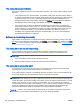User's Manual
Table Of Contents
- Welcome
- Getting to know your computer
- Connecting to a network
- Navigating using the keyboard, touch gestures and pointing devices
- Multimedia
- Power management
- Shutting down the computer
- Setting power options
- Using power-saving states
- Using battery power
- Finding additional battery information
- Using Battery Check
- Displaying the remaining battery charge
- Maximizing battery discharge time
- Managing low battery levels
- Inserting or removing the battery
- Conserving battery power
- Storing a user-replaceable battery (select models only)
- Disposing of a user-replaceable battery (select models only)
- Replacing a user-replaceable battery (select models only)
- Using external AC power
- External cards and devices
- Drives
- Security
- Protecting the computer
- Using passwords
- Using antivirus software
- Using firewall software
- Installing critical security updates
- Using HP Client Security
- Installing an optional security cable
- Maintenance
- Backup and recovery
- Computer Setup (BIOS), MultiBoot, and HP PC Hardware Diagnostics (UEFI)
- Support
- Specifications
- Traveling with the computer
- Troubleshooting
- Troubleshooting resources
- Resolving issues
- The computer is unable to start up
- The computer screen is blank
- Software is functioning abnormally
- The computer is on but not responding
- The computer is unusually warm
- An external device is not working
- The wireless network connection is not working
- A disc does not play
- A movie is not visible on an external display
- The process of burning a disc does not begin, or it stops before completion
- Electrostatic discharge
- Index
Index
Symbols/Numerics
2-finger pinch zoom TouchPad
gesture 28
A
AC adapter, testing 48
AC adapter/battery light 15
administrator password 62
airport security devices 55
antivirus software 68
audio functions, checking 38
audio-in (microphone) jack,
identifying 6
audio-out (headphone) jack,
identifying 6
Automatic DriveLock password
entering 67
removing 67
B
battery
conserving power 47
discharging 45
displaying remaining charge
45
disposing 47
low battery levels 45
replacing 48
storing 47
battery bay 91
battery bay, identifying 14
Battery Check 45
battery cover release latch 14
battery information, finding 44
battery power 44
battery temperature 47
BIOS
determining version 83
downloading an update 83
updating 83
Bluetooth device 17, 22
Bluetooth label 91
buttons
left TouchPad 10
media 37
power 41
right TouchPad 10
volume 37
C
cables
USB 53
caps lock light, identifying 11
caring for your computer 73
checking audio functions 38
cleaning your computer 73
components
bottom 13
display 8
left side 7
rear 15
right side 5
top 10
Computer Setup
BIOS administrator password
63
DriveLock password 64
navigating and selecting 81
restoring factory settings 82
computer, traveling 47, 97
connecting to a WLAN 20
connector, power 15
conservation, power 47
corporate WLAN connection 20
critical battery level 42
critical updates, software 69
D
Disk Cleanup software 59
Disk Defragmenter software 58
display image, switching 33
DisplayPort, connecting 40
DisplayPort, identifying 15
docking connector, identifying 6
drive media 42
DriveLock password
changing 66
description 64
entering 66
removing 66
setting 65
drives
external 54
handling 55
hard 54
optical 54
using 55
E
electrostatic discharge 103
embedded numeric keypad,
identifying 12, 34
esc key, identifying 12
external AC power, using 48
external devices 53
external drive 54
F
f11 recovery 78
Face Recognition 39
firewall software 68
fn key, identifying 12, 32
function keys, identifying 12
G
GPS 22
ENWW Index 105