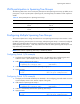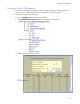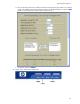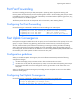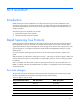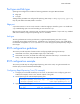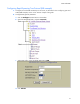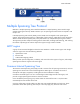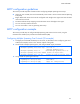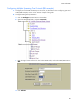HP 1:10Gb Ethernet BL-c Switch for c-Class BladeSystem Application Guide
Spanning Tree Protocol
71
VLAN participation in Spanning Tree Groups
The following table shows which switch ports participate in each Spanning Tree Group. By default, server
ports (ports 1-16) do not participate in Spanning Tree, even though they are members of their respective
VLANs.
Table 12 VLAN participation in Spanning Tree Groups
VLAN 1 VLAN 2
Switch 1 Spanning Tree Group 1
Port 24
Spanning Tree Group 2
Port 25
Switch 2 Spanning Tree Group 1
Port 24
Spanning Tree Group 2
Port 25
Configuring Multiple Spanning Tree Groups
This section explains how to assign each VLAN to its own Spanning Tree Group on the switches 1 and 2.
By default, Spanning Tree Groups 2-127 are empty, and Spanning Tree Group 1 contains all configured
VLANs until individual VLANs are explicitly assigned to other Spanning Tree Groups. Except for the
default Spanning Tree Group 1, which may contain more than one VLAN, Spanning Tree Groups 2-128
may contain only one VLAN each.
NOTE: Each instance of Spanning Tree Group is enabled by default.
Configuring Switch 1 (CLI example)
1. Configure port and VLAN membership on Switch 1 as described in the “Configuring ports and
VLANs on Switch 1 (CLI example)” section, in the “VLANs” chapter of this guide.
2. Add VLAN 2 to Spanning Tree Group 2.
>> /cfg/l2/stp 2 (Select Spanning Tree Group 2)
>> Spanning Tree Group 2# add 2 (Add VLAN 2)
3. VLAN 2 is automatically removed from spanning tree group 1.
4. Apply and save.
>> apply (Apply the port configurations)
>> save (Save the port configurations)
Configuring Switch 2 (CLI example)
1. Configure port and VLAN membership as described in the “Configuring ports and VLANs on Switch
2 (CLI example)” section in the “VLANs” chapter of this guide.
2. Add VLAN 2 to Spanning Tree Group 2.
>> /cfg/l2/stp 2 (Select Spanning Tree Group 2)
>> Spanning Tree Group 2# add 2 (Add VLAN 2)
3. VLAN 2 is automatically removed from Spanning Tree Group 1.
4. Apply and save.
>> apply (Apply the port configurations)
>> save (Save the port configurations)