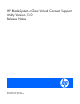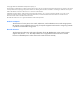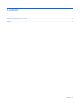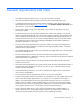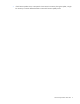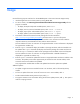HP BladeSystem c-Class Virtual Connect Support Utility Version 1.1.0 Release Notes
Usage 6
Usage
Use the following steps to install and run the HP BladeSystem c-Class Virtual Connect Support Utility.
1. Install the application on the client system by running SETUP.EXE.
2. To start a console, click Start>Programs>Hewlett-Packard>Virtual Connect Support Utility after the
program is installed.
o To display the top-level help and available options, enter vcutil.
o To display version syntax and available options, enter vcutil -a version.
o To display report syntax and available options, enter vcutil -a report.
o To display update syntax and available options, enter vcutil -a update.
3. Download a valid Virtual Connect firmware package file from the HP website
(http://www.hp.com/go/bladesystemupdates
), and then save it to your local file system.
4. Enter the version command to display all of the modules in the enclosure and ensure that the
required connectivity exists between the utility and the remote enclosure.
Non-VC modules are shown as “Unknown or unsupported module.” Version information is displayed
for supported VC modules only.
5. Enter the report command to display all modules in the target enclosure and which modules can
be updated. The report command also displays the firmware package file contents and versions.
To use the report command, a valid firmware package must be available on the local filesystem.
Non-VC modules are shown as “Unknown or unsupported module.” Detailed information is
displayed for supported VC modules only.
6. Enter the update command to update the firmware on supported VC-Enet and VC-FC modules in the
enclosure. The update process takes approximately 20 minutes for each VC-Enet module, and 5
minutes for each VC-FC module to be updated.
Only supported VC modules that are able to be updated and need an update are updated.
Additional options:
• To update a single interconnect module firmware in an enclosure, add -b followed by the bay
number.
• To force an update of the same version of firmware on one or more modules, add –f.
• To hide Onboard Administrator password input, add -p *.
• To suppress interactive user confirmation during the firmware update process, add -q. This option is
useful for scripting scenarios.