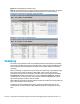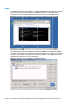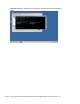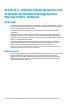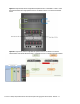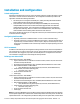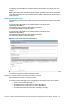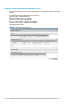HP Virtual Connect 1Gb Ethernet Cookbook
Scenario 2 – Multiple Simple Networks with Active\Active Uplinks Link Aggregation 802.3ad (LACP) - Windows 29
or depending on how the NICs are configured at the server (teamed or un-teamed), even a VC
module.
Note: In this configuration Smartlink should be enabled. Smartlink is used to turn off downlink
ports within Virtual Connect, if ALL available uplinks to a vNet or SUS are down, thus initiating a
teaming fail-over.
Defining a new vNet via CLI
The following command(s) can be copied and pasted into an SSH based CLI session with Virtual
Connect.
# Create the vNet "vNet-PROD-1" and configure uplinks as discussed above
add Network vNet-PROD-1
add uplinkport enc0:1:1 Network=vNet-PROD-1 speed=auto
set network vNet-PROD-1 SmartLink=Enabled
# Create the vNet "vNet-PROD-2" and configure uplinks as discussed above
add Network vNet-PROD-2
add uplinkport enc0:2:1 Network=vNet-PROD-2 speed=auto
set network vNet-PROD-2 SmartLink=Enabled
Figure 21 - Define Ethernet Network (vNet-PROD-1).
Note: The Port Status and Connected to information. If the connected switch supports LLDP, the
connected to information should be displayed as below.
Defining a Server Profile with NIC Connections, via GUI
Each server NIC will connect to a specific network.
On the Virtual Connect Manager screen, click Define, Server Profile to create a Server Profile.
Create a server profile called “App-1”
In the Network Port 1 drop down box, select “vNet-PROD-1”
In the Network Port 2 drop down box, select “vNet-PROD-2”
In the Assign the Profile to a Server Bay, select Bay 1 and apply