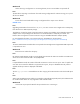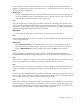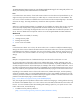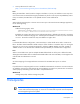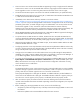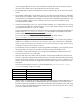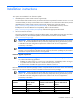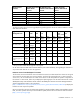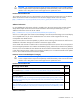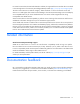HP Virtual Connect 3.51 Release Notes
Prerequisites 12
• There is a known issue with Virtual Connect data not appearing correctly in Insight Control for VMware
vCenter Server version 6.2. HP recommends that customers using Insight Control for VMware vCenter
Server upgrade to version 6.3 when using Virtual Connect firmware version 3.30 or higher.
• The Virtual Connect GUI requires a minimum of 512 MB of available memory to operate efficiently.
• Disable Network Loop Protection if you are using HP 1/10Gb-F Virtual Connect Ethernet Modules or HP
1/10Gb Virtual Connect Ethernet Modules.
• Immediately review OA Customer Advisory c02639172 on the HP website
(http://h20000.www2.hp.com/bizsupport/TechSupport/Document.jsp?lang=en&cc=us&objectID=c
02639172) to see if any recent changes made to the enclosure configuration are at risk of not being
persistently preserved. If you made changes using a non-Administrator user account, before the next
OA firmware upgrade or reset, execute the workaround documented in Customer Advisory
c02639172 to ensure that the enclosure configuration changes are being preserved persistently. The
issue described in Customer Advisory c02639172 was resolved with OA 3.21 and later.
• QLogic QMH2562 8Gb FC HBA and HP Emulex LPe 1205 8Gb FC HBA are supported with Integrity
server blades and ProLiant BL G6 server blades or later only.
• To operate with HP VC 8Gb 20-Port FC modules, all HP Emulex LPe 1205 8Gb FC HBAs that are
revision A (identified by label EDC A-4904) must perform a CFL region 19 flash update. For download
and installation instructions, see the LPe1205 product page on the HP website (http://www.hp.com).
• Although the GUI enables the selection of SNMP v2 traps, the VC 4Gb FC Module and the VC 8Gb
20-Port FC Module default to v1 traps.
• Configuring more than one FC trap destination with the same IP trap destination address results in only
one entry, with the community string being the latter of the duplicated trap entries. The other community
strings in the duplicate traps are not used to send traps.
• Changes in the server RBSU can override Virtual Connect server profile settings for PXE (enabled or
disabled). If you make a change in RBSU, that change is not reflected in Virtual Connect Manager. If
you set PXE through RBSU, HP recommends using the "Use-BIOS" setting.
• For proper server functionality in a Virtual Connect environment, enable the RBSU option by selecting
System Options > Embedded NIC Boot Options > Network Boot. If you disable the RBSU option with
RBSU, HP ProLiant G7 servers may not accept Virtual Connect configuration information correctly,
which causes the server to malfunction.
• New GUI components
The VCM GUI introduces a new visual component in 3.0x. Data grids enable users to access available
operations through a right-click context menu. To add, delete, or edit a row (such as a connection or a
profile), select the row and then right-click the row to access the context menu.
Some properties displayed in a data grid are editable. An editable indicator provides feedback on
which items can be edited inside a data grid. The editable indicator underlines a property when you
move the cursor over the property. If the property is underlined, left-click the property to edit.
• After an enclosure import, the Virtual Connect CLI shows the Stacking Links Connections Status as
"Failed" until all modules have been initialized. Depending on the actual configuration, this may take
up to 30 seconds.
• Before installing any HP Integrity BL8x0c i2 servers, be sure to do the following:
o Verify that no profiles are assigned to any of the bays where the HP Integrity BL8x0c i2 servers will
be installed.
o Perform the updates to the recommended OA and VC firmware revisions.