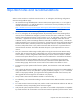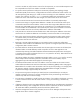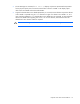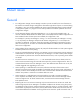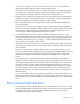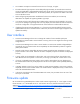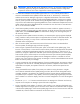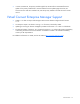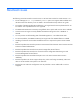HP Virtual Connect Manager Version 1.31 Release Notes and Compatibility Matrix
Known issues 16
IMPORTANT: With the HP 4Gb VC-FC upgrade for version 1.20, the VC-FC module can drop
connectivity temporarily during the activation process. A redundant customer configuration
experiences a failover with no loss of application connectivity to the fabric.
• If the internal GUI-based firmware update support within VC v1.2x is used to perform either a
manual or automated firmware update for the HP 4Gb VC-FC v1.20 firmware, in some VC-FC
modules the OA and VC Manager might report a "degraded" health status of the VC-FC module
when the firmware update completes. To clear the degraded health status, use the OA to reset the
status or power-cycle each VC-FC module showing the degraded status. This operation is required
only once for each module showing the degraded status. VC-FC modules that complete the firmware
update without showing the degraded status do not need to be reset. This status is corrected when
the v1.31 VC firmware is installed.
• If the firmware update procedure indicates a failure to activate a module or appears to be stuck, it
might be caused by a timeout and/or a stale web page. To refresh the screen and verify the actual
update status, click the Firmware update link under Domain Settings in the left navigation pane of
the VCM user interface.
• During the firmware update activation countdown, an Internet Explorer pop-up might be displayed
stating "Failed to create processor object: The stylesheet does not contain a document element. The
stylesheet may be empty, or it may not be a well-formed XML document." This pop-up can be
dismissed without consequences.
• After a firmware update, clear the browser cache. If the browser cache is not cleared after a
firmware update, VC Manager might not function properly.
• When using the "Upload from local file system" option on the GUI firmware update page, if the
browser is closed, aborts, or loses network contact with the primary VC manager before the upload
completes, a subsequent upload attempt might fail with the GUI reporting an "unknown error" or
format error. Using the "Upload from web URL" option exclusively prevents this error. If the "Upload
from local file system" must be used, be sure to keep the browser open until the upload completes,
and avoid attempting firmware updates when the management network is unreliable. To recover
from this error, force a failover of the primary VC Manager or use the Onboard Administrator Virtual
Buttons to reset the primary VC Manager.
• In some circumstances while uploading (staging) a firmware update package, the progress indicator
might appear to be stuck at 0%. Normally, the upload operation completes in a few minutes. If the
upload does not complete, the operation times out in 30 minutes, and then the upload can be
restarted.
• During automated firmware update, if the primary VC module is running the same or a higher
version than the selected firmware update package, and the "Allow firmware downgrades and/or
re-update" checkbox is not selected, only modules with lower firmware than the selected package
are updated. Upon completion of any updates, the firmware update page might display inaccurate
version numbers. To correct the display, select the "Firmware management" link in the left navigation
pane.
• The OA CLI update all firmware command causes a VC Manager loss of domain and recovery
requires an OA reset plus VC Manager import of the stale configuration.
• During a manual firmware update, if a browser "stack overflow" error message is displayed, some
modules might still be running the previous firmware version and the Activate button does not appear
in the firmware update page. If the firmware update page shows the new firmware version under the
"Installed" tab, reset the module to activate the new firmware version.