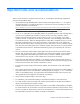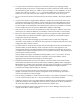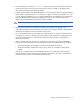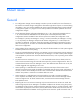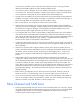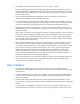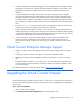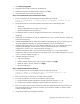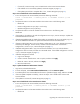HP Virtual Connect Version 1.34 Release Notes and Compatibility Matrix
Table Of Contents
Upgrading the Virtual Connect firmware 20
o
If successful, continue to Step 4—Run a health check on the Virtual Connect domain.
o If all modules are not successfully updated, contact HP Support (on page 21).
o If the update process fails to complete after 1 hour, contact HP Support (on page 21).
Step 4—Run a health check on the Virtual Connect domain
1. From a local system with VCSU installed, execute the following command:
vcutil -a healthcheck -i <Primary OA IP> -u <OA Admin account> -p <OA
password>
2. Verify that the status on all VC-Enet modules in the enclosure are in the following states:
o Health=OK
o Domain Configuration=In Sync (bays 1 and 2 only)
o Module Configuration=In Sync (all bays)
3. Verify that the status on all VC-FC modules in the enclosure are in the following state:
Health=OK
4. If the health on all modules is OK and all configurations are In Sync, continue to Step 5—Update the
Onboard Administrator firmware.
5. If Health=Degraded/Failed, the health of the module as reported by the OA is not healthy. Log in to
the OA for additional information or replace the hardware and rerun the health check.
6. If Domain Configuration=Not in Sync, the domain configuration is not in sync between the primary
and backup VC Manager. Wait 2 minutes, and then rerun the health check. If the domain
configuration is still not in sync, contact HP Support (on page 21).
7. If Module Configuration=Not in Sync, the interconnect module is not in sync with the domain
configuration. Wait 5 minutes, and then rerun the health check. If the module configuration is still not
in sync, contact HP Support (on page 21).
8. If Module Configuration=Invalid:
a. Login to VC Manager.
b. Create a network named "None" with no uplinks, and then click Apply.
c. Delete the "None" network, and then click Apply.
d. Rerun the health check.
Step 5—Update the Onboard Administrator firmware
1. Login to the Onboard Administrator.
2. From the left panel, select Active Onboard Administrator, and then Firmware Update.
3. Provide the path for the recommended OA firmware to upload and apply image, and then click OK.
4. If the OA update completes successfully, continue to Step 6—Run a health check on the Virtual
Connect domain.
5. If the update is unsuccessful, contact HP Support (on page 21).
Step 6—Run a health check on the Virtual Connect domain
1. From a local system with VCSU installed, execute the following command:
vcutil -a healthcheck -i <Primary OA IP> -u <OA Admin account> -p <OA
password>
2. Verify that the status on all VC-Enet modules in the enclosure are in the following states:
o Health=OK