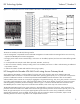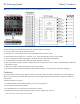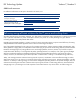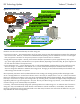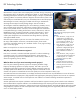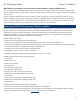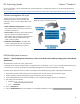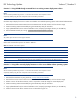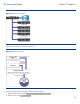ISS Technology Update, Volume 7 Number 5 - Newsletter
ISS Technology Update Volume 7, Number 5
9
Scenario 2 – Using HPSUM through command-line in an existing customer deployment solution
NOTE
The OA must be updated using Scenario 1 or the OA web interface. OA component can be
scripted by itself by using the smart component with command-line parameters.
Use these steps to deploy firmware to c-Class server blades with installed operating systems and Onboard Administrators:
1. Download the latest ProLiant Essentials Firmware Maintenance CD and create a CD from the ISO image.
2. Create a USB key (2GB recommended) using the HP USB Key Utility for Windows.
3. Copy updated ROMs from the web and add them to the \compaq\swpackages directory on the USB key.
4. Execute HPSUM manually by running \compaq\swpackages\hpsum /silent.
NOTE
The /silent option must be used to suppress the GUI.
Other useful command-line options are listed in Table 4-1.
Table 4-1. HPSUM command-line options
Command Description
/force Force the installation of all components even if the same version or an older version is installed.
/reboot Reboot the server if a successful installation occurred.
/dryrun Simulate an installation but do not actually install.
/g Downgrade multi-target firmware for all targets.
/e Rewrite multi-target firmware if the installed version is the same as the deployed version.
Scenario 3 – Using PXE to remotely deploy firmware to c-Class server blades without operating systems
NOTE
The OA must be updated using Scenario 1 or the OA web interface. OA component can be
scripted by itself by using the smart component with command-line parameters.
1. Download the SmartStart Scripting Toolkit at www.hp.com/servers/sstoolkit.
2. Download the latest ProLiant Essentials Firmware Maintenance CD and create a CD from the ISO image.
3. Obtain a version of Windows PE 2005, which is required to create the image for remote deployment.
4. Create a USB key (2GB recommended) using the HP USB Key Utility for Windows.
5. Copy updated ROMs from the web and add them to the \compaq\swpackages directory on the USB key.
6. Create a network share off the common server as illustrated in Figure 4-2.