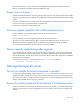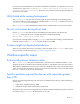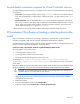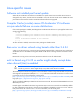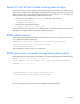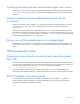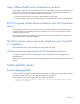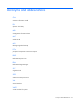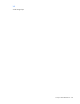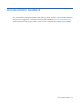HP IO Accelerator Driver and Management Software Version 3.2.3 Release Notes
Errata 22
Forced detach sometimes required for Virtual Controller devices
You might need to use the force option (-f) to detach one or more Virtual Controller devices in the following
circumstances:
• Busy Device: If you attempt to detach a device using fio-detach and it fails with a status of device
busy, then you should first try to detach again. If detach fails again, you might need to use the force
option.
• Raid Configuration: If an IO Accelerator device is in a Virtual Controller configuration and is part of
RAID array, one of the virtual devices may not detach because the RAID management tool is using the
device. Make sure the RAID volume is offline. If the device still does not detach, you must force the
device to detach using the force option in fio-detach.
A forced detach can result in an unclean shutdown and reattach might take longer than usual.
IO Accelerator VSL software not loading or attaching devices after
install
If the IO Accelerator VSL software is not loading or attaching IO Accelerator devices after installation
(including an upgrade), make sure that you have rebooted the system after the installation.
If a reboot does not solve the problem, follow the manual installation procedure in the appendix of the user
guide for Windows. Repeat this procedure to install each device.
Conversion to GPT or Dynamic disk terminates Logical Disk Manager Admin Service
This issue appears in any of these cases:
• Converting a Basic partition to GPT
• Converting a Basic partition to Dynamic Volume
• Switching between GPT and Dynamic Volume, either way
The message is: The Logical Disk Manager Administrative Service terminated
unexpectedly. Restart the 'Virtual Disk' service. This problem occurs only with Windows
Server 2003.
If the IO Accelerator devices are to be used in GPT or Dynamic mode, the following process should be done
during the initial setup. This process also recovers devices that have had a failed conversion attempt.
CAUTION: To avoid loss of data, be sure to back up any existing data on your devices. This
procedure destroys any existing data on your devices.
1. For each IO Accelerator device in the system that is to be converted, use the management software to
detach the drive and perform a low-level format. For more information, see the HP IO Accelerator
Management Tool User Guide.
2. Restart the computer.
3. Go to Disk Management and then select Initialize Disk.
4. Right-click and then select Convert to GPT (or Convert to Dynamic Disk).