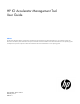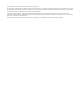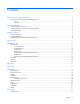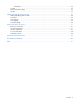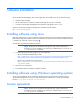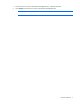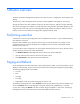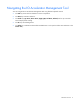HP IO Accelerator Management Tool User Guide Abstract This document describes software requirements for all relevant HP IO Accelerators using Microsoft Windows or Linux operating systems. This document is intended for system administrators who plan to install and use HP IO Accelerators with a Microsoft Windows or Linux operating system. It is helpful to have previous experience with HP IO Accelerators and a Microsoft Windows or Linux operating system.
© Copyright 2010, 2013 Hewlett-Packard Development Company, L.P. The information contained herein is subject to change without notice. The only warranties for HP products and services are set forth in the express warranty statements accompanying such products and services. Nothing herein should be construed as constituting an additional warranty. HP shall not be liable for technical or editorial errors or omissions contained herein. Confidential computer software.
Contents HP IO Accelerator Management Tool .............................................................................................. 5 Introduction to HP IO Accelerator Management Tool ...................................................................................... 5 Linux .............................................................................................................................................. 5 Windows ..........................................................................
directCache .................................................................................................................................. 24 Live tab .................................................................................................................................................. 25 Reports tab (Device Page)......................................................................................................................... 25 Info tab ................................................
HP IO Accelerator Management Tool Introduction to HP IO Accelerator Management Tool This document explains how to use the HP IO Accelerator Manager Management Tool to maintain the IO Accelerator at peak performance and troubleshoot any issues with the device. The IO Accelerator Management Tool runs on both Windows and Linux platforms. NOTE: All operating systems must be 64-bit architecture to support the IO Accelerator.
Software installation The IO Accelerator Management Tool console application downloads as part of one of the following: • Windows Setup package • HP IO Accelerator Linux software installation package (for version 2.x and later) • Linux HP IO Accelerator Management Tool installation package (for version 1.2.x) The HP IO Accelerator installation packages are available on the HP website (http://www.hp.com/support). Installing software using Linux Beginning with the Linux 2.
1. The first time you run the IO Accelerator Management Tool, it displays the EULA. 2. Click Accept, and continue to run the IO Accelerator Management Tool. NOTE: If you select Decline, the IO Accelerator Management Tool closes.
Software overview The HP IO Accelerator Management Tool has five main tabs: Overview, Configuration, Alerts, Reports, and Settings. The menu bar is static and appears at the top of the window regardless of the page you are viewing. The right area of the menu bar includes a search box, the name of the user, and links to Logout and Help. Each of the main pages has a sidebar on the left side of the screen that filters information appearing in the right part of the screen.
Navigating the IO Accelerator Management Tool You can navigate the IO Accelerator Management Tool using familiar keyboard controls: • The Tab key moves the focus between on-screen components. • The Enter key activates a selection. • The Scroll keys (Up Arrow, Down Arrow, PgUp, PgDn, Ctrl-Home, Ctrl-End, and so on) control the Device Report panel scrolling. • The Esc key closes dialog boxes.
Overview tab The Overview tab summarizes key information gathered from all ioMemory storage devices, including IOPS, Reserve Space, and Temperature. Current alerts appear on this tab. Operations Shows a historical trend of IOPS for all devices being managed by the HP IO Accelerator Management Tool. Reserve Space Reserve Space (as shown on the Overview tab) displays helpful information regarding the health of the device being monitored as determined by the percentage of reserve space available.
Configuration tab Device list To the right of the sidebar is a grid that contains all items that match the currently-selected sidebar item. Select the check box next to each device on which you want to perform an action, or click the device name to open its device page. For more information, see "Device page (on page 23)." Columns Click this link to select the information that is displayed for each device.
4. o Maximum Performance—Formats the device for maximum write performance at the cost of approximately 50% capacity. o Custom—Select from the menu, or drag the line between Write Performance and Capacity in the graphic on the right of the window. (Optional) Modify the sector size. Click the Modify link, and then enter a new sector size in bytes. CAUTION: Changing sector size to something other than 512 (factory default) can cause unexpected application behavior. 5.
operation fails, you must restart this operation and complete it successfully before a reboot occurs to prevent damage to the device. In most cases, if you upgrade the IO Accelerator firmware you must also upgrade the IO Accelerator driver. Most support issues arise from mismatched firmware and drivers. Upgrading the firmware might take some time. Monitor the progress using the Management Tool. To properly complete the firmware upgrade of the device, you must perform a cold or warm boot of your system.
3. Type in the label name, and then click Save Label. 4. To close the New Label window, click Cancel or the X. Favorites The Favorites feature lets you tag a label as a Favorite. All devices with that label appear in every page's sidebar (except the Settings page) under the Favorites heading. You can mark any label as a favorite, including your own labels and those created by other users. Attach Device The Attach Device operation creates a link so the IO Accelerator interacts with the operating system.
As each device detaches, the following message appears. Use Attach to restore the operating system access to the IO Accelerator. Detaching mixed attached/detached devices If you select a set of IO Accelerators to detach where some are attached and some are detached, the Confirm Detach dialog box displays a list of the drives and their statuses. When you click Detach, the IO Accelerator Management Tool disconnects only the attached devices (those marked Ready).
Alerts tab This page lists current and historical alerts for ioMemory devices and cache instances. Alerts are for recording or notification purposes.
Reports tab Operations and Data Click to display information about Operations (IOPS) or Data Volume (Data). The selected information's corresponding button at the bottom of the graph is highlighted. You can also click the Operations or Data boxes to display their information in the graph. Date Range Select the start and end dates for the time range you want to display. Read and Write Buttons Click Read or Write under the graph to show or hide their data.
Settings tab Use the Settings page to manage remote access options, local accounts and identity providers, alert rules, SMTP server options, subscribers, device labels, and saved searches. Some features on the Settings page are only available to a Server Admin. Saved Searches Saved searches let you easily return to a previous search multiple times. After a saved search is created on the ioMemory, Alerts, or Reports tab, you can come here to rename it, mark it as a favorite, or delete it.
Enter an IP address that will not change in an uncontrolled way (such as a DHCP lease that expires). This address is used by Agent services to communicate to the Management Server. Port By default, the port is set to 9051, which is reserved worldwide and should not conflict with any other applications. You can change the port (for example, to 443) depending on your requirements. Use pre-configured SSL Certificate A pre-configured certificate is provided, but results in "untrusted certificate" messages.
Delete User To delete a user, click the Delete link in the Delete column. Bulk Actions... Use the check boxes next to each user to select an action to apply to all selected users (Enable, Disable, or Delete). Change Role to... Use the check boxes next to each user to assign a role and grant that role's rights to all selected users. Changing passwords To change a user password, click a username in the Local Accounts (on page 19) screen (located under the Settings tab).
3. Click Next Step. 4. Click the plus sign next to the Add Search Parameter button to add additional parameters to the alert. 5. Click Next Step. 6. Add additional information about the alert, including Alert Type, Alert Name, Alert Description, and Alert Status. You can also click the Edit Parameters link to go back and add, remove, or change parameters. 7. Click Add Alert to add the alert, or the Cancel link to discard the alert. Edit Rule To edit custom rule entry, click the Rule link.
To change the Favorite settings of a label, click the star icon next to the label name. A yellow star means it is a favorite, an empty start means it is not. Delete To delete a label, click the Delete link next to the name. Other Users' Labels While only an Administrator can edit labels created by other users, anyone can add another users' label to their favorites.
Device page The Device page provides a way to monitor and configure devices controlled by a single Agent service. There are two ways to navigate to the Device page: • Click a hostname link from any table in the application. • Click an ioMemory link or Cache Instance name link from any table in the IO Accelerator Management Tool. When the Device Page displays, information pertaining to the server running the Agent service appears in the upper left corner.
directCache The directCache software lets you use an ioMemory module as a cache in front of a slower storage volume called a backing store. The backing store can be any block storage device, ranging from a single local drive within the server to a RAID, an iSCSI client, or even a Fibre Channel attached LUN on a storage area network SAN.
Click More Information to display a list of other important directCache information, such as Read Sector and Requests, how many Hits and Misses of each, and how many reads were rejected due to infrequent use. Live tab The Live tab lets you monitor important information for one or several devices in real time. The Live tab displays IOPS Read/Write when Operations is selected, MB/Second when Data is selected, and Temperature and Reserve Space. Select Data or Operations using the large button above the graph.
Adding and editing LDAP providers Adding and editing LDAP providers You can create multiple LDAP configurations to coordinate with multiple directories deployed within your organization. This section describes how to add and edit LDAP providers. To begin, go to Settings > Identity Providers, and then click Add LDAP. The Add LDAP dialog appears. Adding a new LDAP provider The Add LDAP window contains four sections: Connection, User Mapping, Role Mapping, and Test LDAP Settings.
c. Perform an LDAP Bind with the Auth DN and Password, if one is specified. Any errors encountered are displayed at the top of the window. When finished, click Next Step to display User Mapping. User mapping A primary function of the LDAP Provider is to take a username (like jdoe) and password, and verify that the username maps to an entry in the LDAP server, and that the user's LDAP entry along with their password can be used to authenticate to the LDAP directory.
Role mapping Connection and User Mapping configure the way a username is mapped to an LDAP entry. Role Mapping configures the ways in which users are granted roles. Role Mapping Rules are used to place a user into one or more roles in the HP IO Accelerator Management Tool: User, Device Admin, or Server Admin. Each role mapping is essentially an LDAP search specification along with a Role. When the search specification is true (returns one or more entries) for a user, then that user is granted the Role.
Sometimes in Active Directory, and some other LDAP deployments, a user is given group membership by placing an attribute on the user's entry, for example memberOf. This role mapping grants the same role as above for these cases: 1. Set the Search Base DN field to the user's entry: ${dn}. 2. Set the Search Filter: (memberOf=CN=administrators,OU=groups,DC=example,DC=com). 3. Set the Scope to Base level. 4. Set the Role to Server Admin.
subtree Filter: (samaccountname=jdoe) resolve: 0 seconds. Resolved jdoe to CN=John Doe,OU=People,DC=example,DC=com total resolve time: 0 seconds. Attempting role map: {base: ${dn}, filter: (objectclass=*), scope: 0} to test user: jdoe for role(s): (Server Admin, Device Admin, User). ${username} = jdoe. ${dn} = CN=John Doe,OU=People,DC=example,DC=com resolve roles: 0 seconds.
Support and other resources Before you contact HP Be sure to have the following information available before you call HP: • Active Health System log (HP ProLiant Gen8 or later products) Download and have available an Active Health System log for 3 days before the failure was detected. For more information, see the HP iLO 4 User Guide or HP Intelligent Provisioning User Guide on the HP website (http://www.hp.com/go/ilo/docs).
providers or service partners) identifies that the repair can be accomplished by the use of a CSR part, HP will ship that part directly to you for replacement. There are two categories of CSR parts: • Mandatory—Parts for which customer self repair is mandatory. If you request HP to replace these parts, you will be charged for the travel and labor costs of this service. • Optional—Parts for which customer self repair is optional. These parts are also designed for customer self repair.
Pour plus d'informations sur le programme CSR de HP, contactez votre Mainteneur Agrée local. Pour plus d'informations sur ce programme en Amérique du Nord, consultez le site Web HP (http://www.hp.com/go/selfrepair). Riparazione da parte del cliente Per abbreviare i tempi di riparazione e garantire una maggiore flessibilità nella sostituzione di parti difettose, i prodotti HP sono realizzati con numerosi componenti che possono essere riparati direttamente dal cliente (CSR, Customer Self Repair).
HINWEIS: Einige Teile sind nicht für Customer Self Repair ausgelegt. Um den Garantieanspruch des Kunden zu erfüllen, muss das Teil von einem HP Servicepartner ersetzt werden. Im illustrierten Teilekatalog sind diese Teile mit „No“ bzw. „Nein“ gekennzeichnet. CSR-Teile werden abhängig von der Verfügbarkeit und vom Lieferziel am folgenden Geschäftstag geliefert. Für bestimmte Standorte ist eine Lieferung am selben Tag oder innerhalb von vier Stunden gegen einen Aufpreis verfügbar.
sustituciones que lleve a cabo el cliente, HP se hará cargo de todos los gastos de envío y devolución de componentes y escogerá la empresa de transporte que se utilice para dicho servicio. Para obtener más información acerca del programa de Reparaciones del propio cliente de HP, póngase en contacto con su proveedor de servicios local. Si está interesado en el programa para Norteamérica, visite la página web de HP siguiente (http://www.hp.com/go/selfrepair).
Opcional – Peças cujo reparo feito pelo cliente é opcional. Essas peças também são projetadas para o reparo feito pelo cliente. No entanto, se desejar que a HP as substitua, pode haver ou não a cobrança de taxa adicional, dependendo do tipo de serviço de garantia destinado ao produto. OBSERVAÇÃO: Algumas peças da HP não são projetadas para o reparo feito pelo cliente. A fim de cumprir a garantia do cliente, a HP exige que um técnico autorizado substitua a peça.
Support and other resources 37
For more information For additional information, see the following HP websites: • HP BladeSystem technical resources (http://www.hp.com/go/bladesystem/documentation) (white papers and support documents) • HP BladeSystem components (http://h18004.www1.hp.com/products/blades/components/c-class-compmatrix.html) • HP support (http://www.hp.com/support) Subscription service HP recommends that you register your product at the Subscriber’s Choice for Business website (http://www.hp.com/support).
Acronyms and abbreviations IOPS input/output operations per second NAND Not AND PBW Petabytes Written Rating RHEL Red Hat Enterprise Linux Acronyms and abbreviations 39
Documentation feedback HP is committed to providing documentation that meets your needs. To help us improve the documentation, send any errors, suggestions, or comments to Documentation Feedback (mailto:docsfeedback@hp.com). Include the document title and part number, version number, or the URL when submitting your feedback.
Index A I adding LDAP providers 26 agents 19 Alerts tab 16 assign label 13 Attach Device 14 attaching mixed attached/detached devices 14 authorized reseller 31 identity providers 20 Info tab 25 installing software using Linux 6 installing software using Windows 6 introduction 5 ioMemory 11 C cache status 15 changing user passwords 20 clusters 15 Configuration tab 11 Configure tab 23 connection, LDAP 26 CSR (customer self repair) 31 customer self repair (CSR) 31 D database, configuring 19 Detach Device
required information 31 resources 31, 38 role mapping 28 rules 20 S Settings tab 18 SMTP 21 software installation 6 software overview 8 subscribers 21 support 31 T technical support 31 telephone numbers 31 test LDAP authentication 29 U update firmware 12 user mapping 27 Index 42