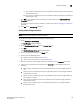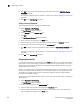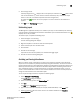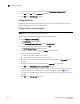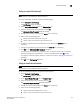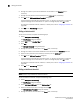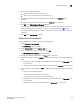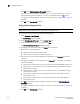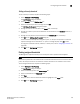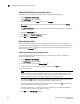Data Center Fabric Manager Professional Plus User Manual - Supporting DCFM 10.3.x (53-1001356-01, October 2009)
198 DCFM Professional Plus User Manual
53-1001356-01
Assigning thresholds
5
8. Click OK to add the state changes threshold to the table and close the Add State Change
Threshold dialog box.
To assign this threshold to fabrics, switches, or switch ports, refer to “Assigning thresholds” on
page 198.
9. Click OK on the Port Fencing dialog box.
Adding a Security threshold
To add a Security threshold, complete the following steps.
1. Select Configure > Port Fencing.
The Port Fencing dialog box displays.
2. Select Security from the Violation Type list.
3. Click Add.
The Add Security Threshold dialog box displays.
4. Enter a name for the threshold in the Name field.
5. Select the number of port events allowed for the threshold from the Threshold errors list.
6. Select the time limit for the threshold from the violations per list.
7. Click OK to add the security threshold to the table and close the Add Security Threshold dialog
box.
To assign this threshold to fabrics, switches, or switch ports, refer to “Assigning thresholds” on
page 198.
8. Click OK on the Port Fencing dialog box.
Assigning thresholds
You can assign thresholds to any active object in the Ports table. You can only assign one threshold
to an object at a time. If you assign a threshold to a switch, director, or fabric object, or to the All
Fabrics object, the threshold is assigned to all subordinate objects (which do not have a directly
assigned threshold) in the tree.
However, if an object inherits a threshold from another object above it in the hierarchy, you cannot
remove that inherited threshold directly from the subordinate object. You must either remove the
threshold from the higher object to which it was directly assigned or directly assign a different
threshold to the subordinate object.
To assign an existing threshold to fabric, director, switch, port type, and port objects, complete the
following steps.
1. Select Configure > Port Fencing.
The Port Fencing dialog box displays.
2. Select a threshold type from the Violation Type list.
3. Select the threshold you want to assign from the Thresholds table.
4. Select the objects (All Fabrics, Fabric, Director, Switch, Port Type, and/or Port) to which you
want to assign the threshold from the Ports table.