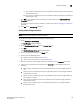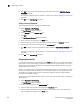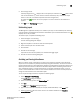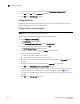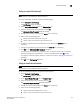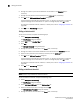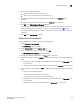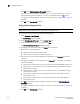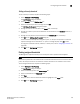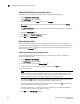Data Center Fabric Manager Professional Plus User Manual - Supporting DCFM 10.3.x (53-1001356-01, October 2009)
DCFM Professional Plus User Manual 199
53-1001356-01
Unblocking a port
5
5. Click the right arrow.
A directly assigned icon ( ) displays next to the objects you selected in the Ports table to show
that the threshold was applied at this level and was inherited by every subordinate object
below it in the tree (if not affected by lower level direct assignments).
An added icon ( ) appears next to every object in the tree to which the new threshold is
applied.
6. Click OK on the Port Fencing dialog box.
Unblocking a port
The Management application allows you to unblock a port (only if it was blocked by Port Fencing)
once the problem that triggered the threshold is fixed. When a port is blocked an Attention icon ( )
displays next to the port node.
To unblock a port, complete the following steps.
1. Select Configure > Port Fencing.
The Port Fencing dialog box displays.
2. Right-click anywhere in the Ports table and select Expand.
3. Select a blocked port from the Ports table.
4. Click Unblock.
5. Click OK on the message.
If you did not solve the root problem, the threshold will trigger again.
6. Click OK on the Port Fencing dialog box.
Avoiding port fencing inheritance
When you directly assign a threshold to an object, the threshold is inherited by all subordinate
objects in the tree (unless they already have directly assigned thresholds). You cannot remove an
inherited threshold from a subordinate object. However, the Management application allows you to
effectively avoid inheritance for individual subordinate objects while maintaining inheritance for
other subordinate objects. To avoid inheritance for an individual subordinate object, you must
create a new threshold with a maximum limit of events allowed and a minimum time period, then
assign the new threshold to the subordinate object.
To turn off port fencing inheritance, complete the following steps.
1. Select Configure > Port Fencing.
The Port Fencing dialog box displays.
2. Select a threshold type from the Violation Type list.
3. Click Add.
The Add <Type> Threshold dialog box displays.
4. Type a name for the new threshold (for example, AvoidProtocolError) in the Name field.
5. Select or enter the maximum number of errors or violations allowed in the Threshold
errors/violations field.