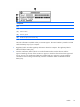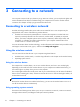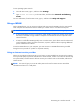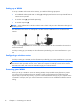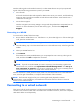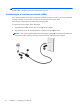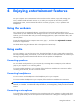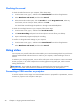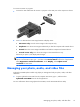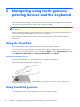User Guide - Windows 8
Checking the sound
To check the audio functions on your computer, follow these steps:
1.
From the Start screen, type c, and then select Control Panel from the list of applications.
2.
Select Hardware and Sound, and then select Sound.
3.
When the Sound window opens, click the Sounds tab. Under Program Events, select any
sound event, such as a beep or alarm, and then click Test.
You should hear sound through the speakers or through connected headphones.
To check the recording functions on your computer, follow these steps:
1.
From the Start screen, type s, and then select Sound Recorder.
2.
Click Start Recording and speak into the microphone. Save the file to your desktop.
3.
Open a multimedia program and play the recording.
To confirm or change the audio settings on your computer:
1.
From the Start screen, type c, and then select Control Panel from the list of applications.
2.
Select Hardware and Sound, and then select Sound.
Using video
Your computer is a powerful video device that enables you to watch streaming video from your favorite
websites and download video and movies to watch on your computer, without needing to access a
network.
To enhance your viewing enjoyment, use one of the video ports on the computer to connect an external
monitor, projector, or TV. Most computers have a video graphics array (VGA) port, which connects
analog video devices.
IMPORTANT: Be sure that the external device is connected to the correct port on the computer,
using the correct cable. Check the device manufacturer's instructions if you have questions.
Connecting a VGA monitor or projector
To see the computer screen image on an external VGA monitor or projected for a presentation, connect
a monitor or projector to the computer's VGA port.
20 Chapter 4 Enjoying entertainment features