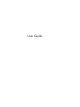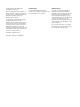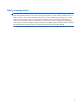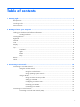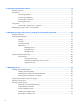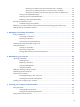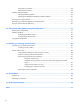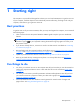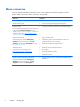User Guide - Windows 8
Table of contents
1 Starting right .................................................................................................................... 1
Best practices .......................................................................................................................... 1
Fun things to do ....................................................................................................................... 1
More resources ........................................................................................................................ 2
2 Getting to know your computer ........................................................................................ 4
Finding your hardware and software information ......................................................................... 4
Locating hardware .................................................................................................... 4
Locating software ..................................................................................................................... 4
Right side ................................................................................................................................ 4
Left side .................................................................................................................................. 5
Front ....................................................................................................................................... 6
Display ................................................................................................................................... 7
Top ........................................................................................................................................ 8
TouchPad ................................................................................................................. 8
Lights ....................................................................................................................... 9
Button .................................................................................................................... 10
Keys ...................................................................................................................... 11
Bottom .................................................................................................................................. 12
Labels ................................................................................................................................... 12
3 Connecting to a network ................................................................................................ 14
Connecting to a wireless network ............................................................................................. 14
Using the wireless controls ....................................................................................... 14
Using the wireless button ........................................................................... 14
Using operating system controls ................................................................. 14
Using a WLAN ....................................................................................................... 15
Using an Internet service provider .............................................................. 15
Setting up a WLAN .................................................................................. 16
Configuring a wireless router ..................................................................... 16
Protecting your WLAN .............................................................................. 16
Connecting to a WLAN ............................................................................ 17
Connecting to a wired network ................................................................................................ 17
Connecting to a local area network (LAN) .................................................................. 18
v