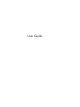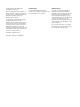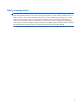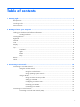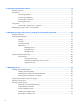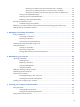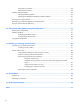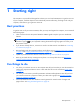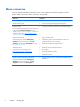User Guide - Windows 8
1 Starting right
This computer is a powerful tool designed to enhance your work and entertainment. To get the most out
of your computer, read this chapter to learn about best practices after setup, fun things to do with your
computer, and where to go to get more resources.
Best practices
To get the most out of your smart investment, after you set up and register the computer, we recommend
the following steps:
●
Take a minute to browse the printed Windows 8 Basics guide to explore your new Windows®
features.
TIP: To quickly return to the computer Start screen from an open app or the Desktop, press the
Windows logo key
on your keyboard. Pressing the Windows logo key again will return you to
the previous screen.
●
If you haven’t already done so, connect to a wired or wireless network. See details in
Connecting
to a network on page 14.
●
Become familiar with the computer hardware and software. Go to
Getting to know your computer
on page 4 and Enjoying entertainment features on page 19 for information.
●
Update or purchase antivirus software. Learn more at
Using antivirus software on page 54.
●
Back up your hard drive by creating recovery discs or a recovery flash drive. See
Backing up,
restoring, and recovering on page 60.
Fun things to do
●
You know you can listen to music on the computer. But did you know that you can also stream live
radio to the computer and listen to music or talk radio from all over the world? See
Using audio
on page 19.
●
You know you can create a powerful presentation with Microsoft applications. But did you know
you can also connect to a projector to share your ideas with a group? See
Connecting a VGA
monitor or projector on page 20.
●
Use the TouchPad and the new Windows 8 touch gestures for smooth control of images and
pages of text. See
Using TouchPad gestures on page 22.
Best practices
1