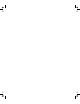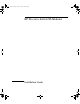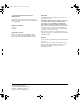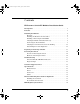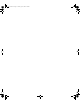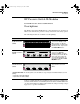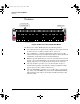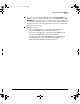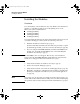Color profile: Generic offset separations profile Black 80 lpi at 45 degrees installation guide hp procurve switch xl modules 100 95 www.hp.com/go/hpprocurve 75 25 5 0 1 F:\SWITCH\Gamma\modules\graphics\3013-cover.
Alp3_mod.
Alp3_mod.book Page ii Tuesday, April 2, 2002 2:40 PM © Copyright 2001, 2002 Hewlett-Packard Company All Rights Reserved Reproduction, adaptation, or translation without prior written permission is prohibited, except as allowed under the copyright laws.
Alp3_mod.book Page iii Tuesday, April 2, 2002 2:40 PM Contents HP Procurve Switch XL Modules Installation Guide Descriptions . . . . . . . . . . . . . . . . . . . . . . . . . . . . . . . . . . . . . . . . . . . . . . . . . . . 1 Features . . . . . . . . . . . . . . . . . . . . . . . . . . . . . . . . . . . . . . . . . . . . . . . . . . . . . . . 2 Installing the Modules . . . . . . . . . . . . . . . . . . . . . . . . . . . . . . . . . . . . . . . . . . 4 Overview . . . . . . . . . . . . . . . . . . . . . .
Alp3_mod.
Alp3_mod.book Page 1 Tuesday, April 2, 2002 2:40 PM HP Procurve Switch XL Modules Descriptions HP Procurve Switch XL Modules For the HP Procurve Series 5300XL Switches Descriptions The HP Procurve Switch XL Modules are components that you can add to an HP Procurve XL switch to provide a variety of network connectivity options.
Alp3_mod.
Alp3_mod.book Page 3 Tuesday, April 2, 2002 2:40 PM HP Procurve Switch XL Modules Features the ports on the 10/100-TX XL Module have the HP Auto-MDIX feature, and the ports on the 100/1000-T XL Module have the IEEE 802.3ab Auto MDI/MDI-X feature. These features operate the same way and allow you to use either “straight-through” or “crossover” twisted-pair cables for all the twisted-pair network connections. Please see the note on “Automatic Cable Sensing” on page 10.
Alp3_mod.book Page 4 Tuesday, April 2, 2002 2:40 PM HP Procurve Switch XL Modules Installing the Modules Installing the Modules Overview You can install any of the modules into any of the HP Procurve XL Switches that have a compatible module slot. As of this printing, those are the HP Procurve Series 5300XL Switches: 5308XL (p/n J4819A) 5372XL (p/n J4848A) 5348XL (p/n J4849A) 5304XL (p/n J4850A) You can install the modules into the switch either with the switch powered on or off.
Alp3_mod.book Page 5 Tuesday, April 2, 2002 2:40 PM HP Procurve Switch XL Modules Installing the Modules Installing the Module in an Unused Slot Installation Precautions: Static electricity can severely damage the electronic components on the modules. When handling and installing the modules in your switch, follow these procedures to avoid damage from static electricity: • Handle the module by its bulkhead or edges and avoid touching the components and the circuitry on the board.
Alp3_mod.book Page 6 Tuesday, April 2, 2002 2:40 PM HP Procurve Switch XL Modules Installing the Modules 1. Insert module into the guides and slide it in until it is fully inserted. “Low-force” connector. High insertion force is not needed and should not be used. For best results, push simultaneously near both screws. The module is fully inserted when the module bulkhead is contacting, or very close to contacting the face of the switch. 2.
Alp3_mod.book Page 7 Tuesday, April 2, 2002 2:40 PM HP Procurve Switch XL Modules Installing the Modules Installing or Removing the mini-GBICs You can install or remove the mini-GBIC from the mini-GBIC XL Module without having to power off the switch. Use only HP Procurve mini-GBICs. Caution The HP Procurve mini-GBICs are Class 1 laser devices. Avoid direct eye exposure to the beam coming from the transmit port.
Alp3_mod.book Page 8 Tuesday, April 2, 2002 2:40 PM HP Procurve Switch XL Modules Installing the Modules Verifying the Module is Installed Correctly Observe the Module Status LED for the slot in which the module is being installed, and the Self Test and Fault LEDs on the switch to verify that the module is installed properly.
Alp3_mod.book Page 9 Tuesday, April 2, 2002 2:40 PM HP Procurve Switch XL Modules Installing the Modules Connecting the Network Cables Connect the appropriate network cables to the module's ports as shown in the table below. The table shows the supported cable types for the 10/100-TX XL Module and the 100/1000-T XL Module, and for the SX and LX mini-GBICs that are installed in the mini-GBIC XL Module. For more information on the cable specifications, see “Cables” on page 20.
Alp3_mod.book Page 10 Tuesday, April 2, 2002 2:40 PM HP Procurve Switch XL Modules Installing the Modules Module mini-GBIC XL Module Link hp procurve 1 1 2 3 3 2 4 4 mini-GBIC xl module J4878A B Note Maximum Length Gigabit-SX operation: multimode fiber-optic cables fitted with LC connectors 220 meters to 550 meters, depending on the cable used. See “Fiber-Optic Cables” on page 21 for more information. Gigabit-LX operation: single-mode fiberoptic cables fitted with LC connectors.
Alp3_mod.book Page 11 Tuesday, April 2, 2002 2:40 PM HP Procurve Switch XL Modules Installing the Modules Verifying the Network Connections Are Working Check the port LEDs for the newly-installed module to ensure that the port(s) connected in the preceding step are operating correctly. Each port on the switch modules has Link and Mode LEDs near it as shown in the next illustration.
Alp3_mod.book Page 12 Tuesday, April 2, 2002 2:40 PM HP Procurve Switch XL Modules Installing the Modules Customizing the Port Configuration If the slot in which you installed the module was empty the last time the switch was either rebooted or reset (or the power to the switch was cycled), then the module will use preconfigured default parameter values that will work for most networks.
Alp3_mod.book Page 13 Tuesday, April 2, 2002 2:40 PM HP Procurve Switch XL Modules Replacing or Removing a Module Replacing or Removing a Module Follow these procedures to replace one module with another, or to remove a module without replacing it: 1. Remove any network cables from the ports on the module. 2. On the module you want to remove from the switch, unscrew the retaining screws enough to disconnect them from the threaded holes in the switch.
Alp3_mod.book Page 14 Tuesday, April 2, 2002 2:40 PM HP Procurve Switch XL Modules Resetting the Switch Resetting the Switch Reasons for Resetting the Switch Generally, you only need to reset the switch when it needs to recognize a change in its hardware or software (console) configuration.
Alp3_mod.book Page 15 Tuesday, April 2, 2002 2:40 PM HP Procurve Switch XL Modules Troubleshooting Troubleshooting One of the primary tools for troubleshooting the switch modules are the LEDs on the front of the switch and on the modules. Refer to “LED Behavior” on page 8 for a description of the normal LED behavior. Also, refer to the switch Installation and Getting Started Guide for more detailed troubleshooting information for the switch.
Alp3_mod.book Page 16 Tuesday, April 2, 2002 2:40 PM HP Procurve Switch XL Modules Troubleshooting Tip Number Problem Solution The module installed in the slot that corresponds to the letter that is flashing is an invalid module. The fact that the Link and Mode LEDs never are lit on the module indicates that it is a Procurve Switch GL module and should not be used in your XL switch. Make sure that you have installed an XL module in the slot.
Alp3_mod.book Page 17 Tuesday, April 2, 2002 2:40 PM HP Procurve Switch XL Modules Troubleshooting Tip Number Problem Solution The network port for which the Link LED is flashing has experienced a self test or initialization failure. During the module self test (described in item 1 above), each network port is also tested. If the port self test fails, the individual port is not usable, but the rest of the ports on the module, which have passed their self test, will continue to operate normally.
Alp3_mod.book Page 18 Tuesday, April 2, 2002 2:40 PM HP Procurve Switch XL Modules Troubleshooting Tip Number Problem The network connection is not working properly. Solution Try the following procedures: • For the indicated port, verify that both ends of the cabling, at the switch and the connected device, are securely connected. • Verify the connected device and switch are both powered on and operating correctly. • Verify that you have used the correct cable type for the connection.
Alp3_mod.book Page 19 Tuesday, April 2, 2002 2:40 PM HP Procurve Switch XL Modules Customer Support Services Customer Support Services If you are having any trouble with your module or switch, Hewlett-Packard offers support 24 hours a day, seven days a week through the use of a number of automated electronic services. See the Customer Support/Warranty booklet that came with your switch for information on how to use these services to get technical support.
Alp3_mod.book Page 20 Tuesday, April 2, 2002 2:40 PM HP Procurve Switch XL Modules Specifications Connectors The ports on the 10/100-TX XL Module are compatible with the IEEE 802.3 10Base-T and 802.3u 100Base-TX standards and accept the 10 Mbps or 100 Mbps cables listed below. The ports on the 100/1000-T XL Module are compatible with the IEEE 802.3u 100Base-TX and IEEE 802.3ab 1000Base-T standards, and accept the 100 Mbps or 1000 Mbps cables listed below.
Alp3_mod.book Page 21 Tuesday, April 2, 2002 2:40 PM HP Procurve Switch XL Modules Specifications Fiber-Optic Cables The following table indicates the characteristics of the fiber-optic cables you should use when connecting to the Gigabit-SX and Gigabit-LX mini-GBICs use in your Series 5300XL Switches. Use cables fitted with LC connectors. Port Type Cable Specifications Maximum Length Gigabit-SX 62.5/125 mm or 50/125 mm (core/cladding) • 62.
Alp3_mod.book Page 22 Tuesday, April 2, 2002 2:40 PM HP Procurve Switch XL Modules Mode Conditioning Patch Cord for Gigabit-LX Mode Conditioning Patch Cord for Gigabit-LX The following information applies to installations in which multimode fiber-optic cables are connected to a Gigabit-LX port. Unlike Gigabit-SX, which connects to only multimode fiber-optic cabling, Gigabit-LX can use either single-mode or multimode cable.
Alp3_mod.book Page 23 Tuesday, April 2, 2002 2:40 PM HP Procurve Switch XL Modules Mode Conditioning Patch Cord for Gigabit-LX Installing the Patch Cord As shown in the illustration below, connect the patch cord to the Gigabit-LX mini-GBIC with the section of single-mode fiber plugged in to the Tx (transmit) port. Then, connect the other end of the patch cord to your network cabling patch panel, or directly to the network multimode fiber.
Alp3_mod.book Page 24 Tuesday, April 2, 2002 2:40 PM HP Procurve Switch XL Modules EMC Regulatory Statements EMC Regulatory Statements U.S.A. FCC Class A This equipment has been tested and found to comply with the limits for a Class A digital device, pursuant to Part 15 of the FCC Rules. These limits are designed to provide reasonable protection against interference when the equipment is operated in a commercial environment.
Alp3_mod.book Page 25 Tuesday, April 2, 2002 2:40 PM HP Procurve Switch XL Modules EMC Regulatory Statements Korea Taiwan European Community Declaration of Conformity This product is designed for operation with the HP Procurve switches that have XL module slots. Please see the Declarations of Conformity included in the Installation Guides for those products.
Alp3_mod.book Page 26 Tuesday, April 2, 2002 2:40 PM Technical information in this document is subject to change without notice. ãCopyright Hewlett-Packard Company, 2001, 2002. All rights reserved. Reproduction, adaptation, or translation without prior written permission is prohibited except as allowed under the copyright laws.