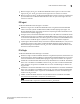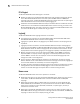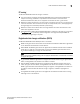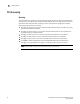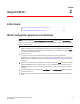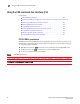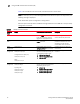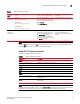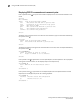Brocade Converged Enhanced Ethernet Administrator's Guide v6.1.2_cee (53-1001258-01, June 2009)
Table Of Contents
- Contents
- Figures
- Tables
- About This Document
- Introducing FCoE
- Using the CEE CLI
- In this chapter
- CEE CLI configuration guidelines and restrictions
- Using the CEE command line interface (CLI)
- CEE CLI RBAC permissions
- Accessing the CEE CLI through the console interface or through a Telnet session
- Accessing the CEE CLI from the Fabric OS shell
- Accessing CEE CLI command modes
- Using CEE CLI keyboard shortcuts
- Displaying CEE CLI commands and command syntax
- Using CEE CLI command completion
- CEE CLI command syntax conventions
- Using CEE CLI command output modifiers
- Configuring VLANs Using the CEE CLI
- In this chapter
- VLAN overview
- Ingress VLAN filtering
- VLAN configuration guidelines and restrictions
- Default VLAN configuration
- VLAN configuration procedures
- Enabling and disabling a CEE interface
- Configuring the MTU on a CEE interface
- Creating a VLAN interface
- Configuring a VLAN interface to forward FCoE traffic
- Configuring a CEE interface as a Layer 2 switch port
- Configuring a CEE interface as an access interface or a trunk interface
- Configuring VLAN classifier rules
- Configuring VLAN classifier groups
- Associating a VLAN classifier group to a CEE interface
- Clearing VLAN counter statistics
- Displaying VLAN information
- Configuring the MAC address table
- Configuring STP, RSTP, and MSTP using the CEE CLI
- In this chapter
- STP overview
- RSTP overview
- MSTP overview
- STP, RSTP, and MSTP configuration guidelines and restrictions
- Default STP, RSTP, and MSTP configuration
- STP, RSTP, and MSTP configuration procedures
- STP, RSTP, and MSTP-specific configuration procedures
- STP and RSTP-specific configuration procedures
- RSTP and MSTP-specific configuration procedures
- MSTP-specific configuration procedures
- 10-Gigabit Ethernet CEE interface-specific configuration
- Global STP, RSTP, and MSTP-related configuration procedures
- Clearing STP, RSTP, and MSTP-related information
- Displaying STP, RSTP, and MSTP-related information
- Configuring Link Aggregation using the CEE CLI
- Configuring LLDP using the CEE CLI
- Configuring ACLs using the CEE CLI
- In this chapter
- ACL overview
- Default ACL configuration
- ACL configuration guidelines and restrictions
- ACL configuration procedures
- Creating a standard MAC ACL and adding rules
- Creating an extended MAC ACL and adding rules
- Modifying a MAC ACL
- Removing a MAC ACL
- Reordering the sequence numbers in a MAC ACL
- Applying a MAC ACL to a CEE interface
- Applying a MAC ACL to a VLAN interface
- Clearing MAC ACL counters
- Displaying MAC ACL information
- Configuring QoS using the CEE CLI
- Configuring FCoE using the Fabric OS CLI
- Administering the switch
- Configuring RMON using the CEE CLI
- Index
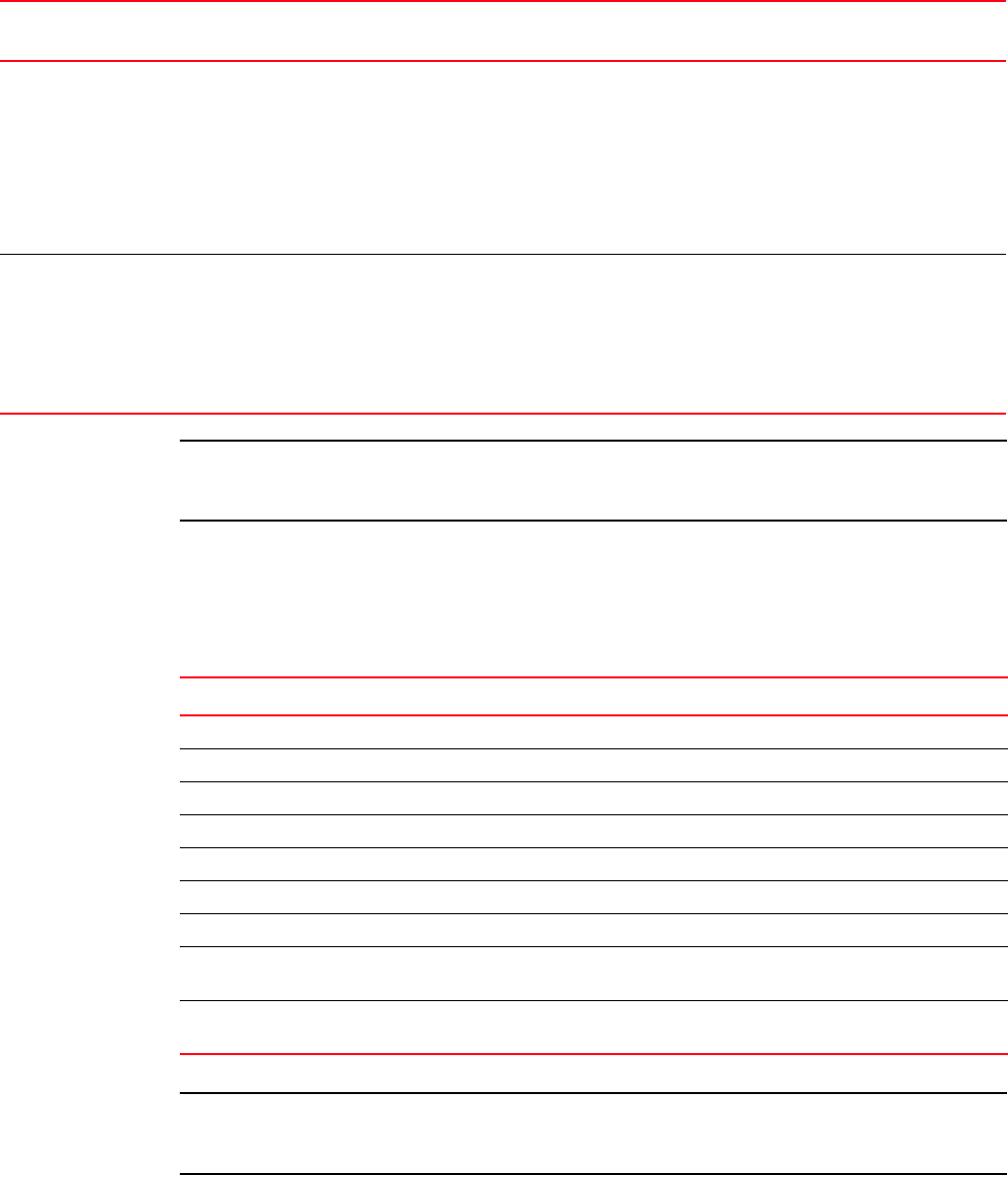
Converged Enhanced Ethernet Administrator’s Guide 21
53-1001258-01
Using the CEE command line interface (CLI)
2
NOTE
Pressing Ctrl+Z or entering the end command in any mode returns you to Privileged EXEC mode.
Entering exit in any mode returns you to the previous mode.
Using CEE CLI keyboard shortcuts
Table 4 lists CEE CLI keyboard shortcuts.
NOTE
In EXEC and Privileged EXEC modes, use the show history command to list the commands entered.
The switch retains the history of the last 1000 commands entered from all terminals.
Feature
configuration
CEE map:
switch(config-ceemap)#
Standard ACL:
switch(conf-macl-std)#
Extended ACL:
switch(conf-macl-ext)#
From the global configuration mode,
specify a CEE feature by entering
one of the following feature names:
• cee-map
• mac access-list
Access and configure CEE features.
Console and
VTY (line)
configuration
switch(config-line)# From the global configuration mode,
configure a terminal connected
through the console port by entering
the line console command.
Configure a terminal connected
through a Telnet session by entering
the line vty command.
Configure a terminal connected
through the console port or a
terminal connected through a Telnet
session.
TABLE 3 CEE CLI command modes
Command
mode
Prompt How to access the command mode Description
TABLE 4 CEE CLI keyboard shortcuts
Keystroke Description
Ctrl+B or the left arrow key. Moves the cursor back one character.
Ctrl+F or the right arrow key. Moves the cursor forward one character.
Ctrl+A Moves the cursor to the beginning of the command line.
Ctrl+E Moves the cursor to the end of the command line.
Esc B Moves the cursor back one word.
Esc F Moves the cursor forward one word.
Ctrl+Z Returns to Privileged EXEC mode.
Ctrl+P or the up arrow key. Displays commands in the history buffer with the most recent command
displayed first.
Ctrl+N or the down arrow key. Displays commands in the history buffer with the most recent command
displayed last.