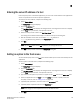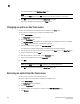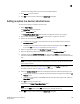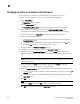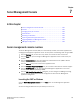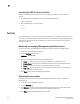DCFM Professional Plus User Manual (53-1001774-01, June 2010)
156 DCFM Professional Plus User Manual
53-1001774-01
7
Launching the SMC on Linux and Solaris
Perform the following steps to launch the server management console on Linux and Solaris
systems.
1. On the Management application server, go to the following directory:
Install_Directory/bin
2. Type the following at the command line:
./smc
OR
sh smc
Services
You must be logged in at the administrator (Windows systems) or root (UNIX systems) level to stop,
start, and restart the Management application services. Stopping and restarting the Management
application services causes clients connected to the server to lose connection, and they must
re-log in to the server.
Monitoring and managing Management application services
To monitor the status of the Management application services, complete the following steps.
1. Launch the Server Management Console.
2. Click the Services tab (Figure 64).
FIGURE 64 Services tab
3. Review the following information for each available service.
• Name—The name of the server; for example, FTP Server or Database Server.
• Process Name—The name of the process; for example, dbsrv10.exe (Database Server).
• Status—The status of the service; for example, started or stopped.
• Start Time—The date and time the service started. The Start Time for Service Location
Protocol displays as ‘Not Available’.
4. Click Close to close the Server Management Console.
Refreshing the server status
To refresh the server status for each of the Management application services, complete the
following steps.
1. Launch the Server Management Console.
2. Click the Services tab.
3. Click Refresh to update the table with the latest status of the services in case the services
were stopped or restarted outside of the Server Management Console.
4. Click Close to close the Server Management Console.