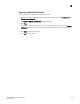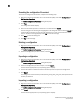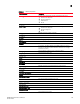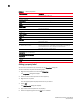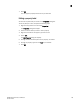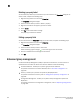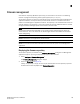DCFM Professional Plus User Manual (53-1001774-01, June 2010)
188 DCFM Professional Plus User Manual
53-1001774-01
8
Searching the configuration file content
To search the configuration file content, complete the following steps.
1. Right-click a device in the Product List or the Connectivity Map, and select Configuration >
Configuration Repository.
The Switch Configuration Repository dialog box displays.
2. Click View.
The configuration details display.
3. Enter the information you want to search for in the field and click Search.
The text string you are searching for is highlighted in the dialog box. Continue clicking Search to
scroll through the contents until you find the information you need. If the search item is not
found a ‘not found’ message displays. Click OK to close the message.
4. Click Close to close the dialog box.
5. Click Yes on the message.
Deleting a configuration
1. Right-click a device in the Product List or the Connectivity Map, and select Configuration >
Configuration Repository.
The Switch Configuration Repository dialog box displays.
2. Select the configuration you want to delete, and click Delete.
Exporting a configuration
1. Right-click a device in the Product List or the Connectivity Map, and select Configuration >
Configuration Repository.
The Switch Configuration Repository dialog box displays.
2. Select the configuration you want to export, and click Export.
The file chooser appropriate to your operating system displays.
3. Use the file chooser to select the location into which you want to export the configuration.
4. Click Export.
The configuration is automatically named (Device_Name_Date_and_Time) and exported to the
location you selected.
Importing a configuration
1. Right-click a device in the Product List or the Connectivity Map, and select Configuration >
Configuration Repository.
The Switch Configuration Repository dialog box displays.
2. Click Import.
The file chooser appropriate to your operating system displays.