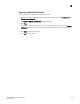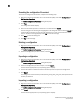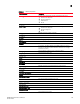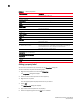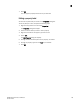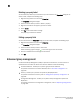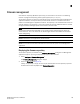DCFM Professional Plus User Manual (53-1001774-01, June 2010)
DCFM Professional Plus User Manual 189
53-1001774-01
8
3. Use the file chooser to select the file from which you want to import the configuration, and click
Import.
Keeping a copy past the defined age limit
1. Right click a device in the Product List or the Connectivity Map, and select Configuration >
Configuration Repository.
The Switch Configuration Repository dialog box displays.
2. Select the check box under Keep for the configuration you want to preserve. The configuration
will be kept until it is manually deleted, or until the Keep check box is cleared to enable the age
limit again.
3. Click OK.
Replicating configurations
You can replicate a switch SNMP configuration, the Fabric Watch configuration, Trace Destination
configuration, or the entire configuration.
Right-click a device in the Product List or the Connectivity Map, and select Configuration >
Replicate > Configuration.
A wizard is launched to guide you through the process.
Replicating security configurations
You can replicate an AD/LDAP Server, DCC, IP, RADIUS Server, or SCC security policy.
Right-click a device in the Product List or the Connectivity Map, and select Configuration >
Replicate > Security.
A wizard is launched to guide you through the process.
Device properties
You can customize the device Properties dialog boxes to display only the data you need by adding,
editing, and deleting property labels. You can also edit property fields to change information.
Viewing properties
To view the properties for a device or fabric, complete the following step.
Right-click any product icon and select Properties.
The Properties dialog box displays, with information related to the selected device (such as,
switches, directors, HBAs, trunks, tunnels, and nodes).
Depending on the device type, any of the following port tabs may display: