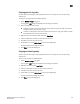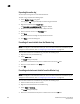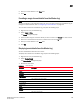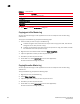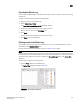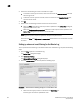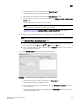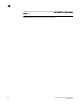DCFM Professional Plus User Manual (53-1001774-01, June 2010)
252 DCFM Professional Plus User Manual
53-1001774-01
10
2. Select from the following to include or exclude event types.
• To include an event type in the filter, select the event from the Available Events table and
click the right arrow.
• To exclude an event type from the filter, select the event from the Selected Events table
and click the left arrow.
3. Click OK.
4. Select one of the following to determine what view to filter events.
• Select the Filter check box to view only the events specified in the Define Filter dialog box,
regardless of the current view.
• Select the Only events for current view check box to view only the events specified in the
Define Filter dialog box for products in the current view.
NOTE
Selecting these options only filters application and product-specific events.
Clear both the Filter and Only events in current view check boxes to turn off the filter and view
all events.
Setting up advanced event filtering for the Master Log
To set up advanced event filtering on the selected events for the Master Log, complete the following
steps.
1. Click the Filter hyper link in the Master Log.
The Define Filter dialog box displays.
2. Click Advanced Filtering.
The Advanced Event Filtering dialog box displays.
3. Click the Include Events tab and complete the following steps.
FIGURE 90 Advanced Event Filtering dialog box - Include Events tab
a. Select the event type you want to include from the Event Type list.
All event types are listed in alphabetical order.