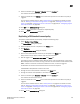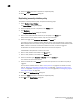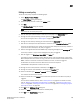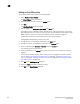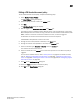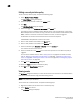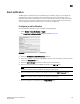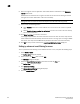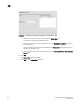DCFM Professional Plus User Manual (53-1001774-01, June 2010)
274 DCFM Professional Plus User Manual
53-1001774-01
10
8. Enter the length of time the application should wait between notifications in the Summary
Interval field and list.
Notifications are combined into a single e-mail and sent at each interval setting. An interval
setting of zero causes notifications to be sent immediately.
ATTENTION
Setting too short an interval can cause the recipient’s e-mail inbox to fill very quickly.
9. Select one of the following options:
• Select Send to and enter an e-mail address for a user to send a test e-mail to a specific
user.
• Select Send to all users enabled for notification to send a test e-mail to all users already
set to receive notification.
10. Click Send Test E-mail to test the e-mail server.
A message displays whether the server was found. If the server was not found, verify that the
server address was entered correctly and that the server is running. If you are using an SMTP
mail server, also verify that the SMTP ID and password information was entered correctly.
11. Click OK to save your work and close the E-mail Event Notification Setup dialog box.
Setting up advanced event filtering for a user
To set up advanced event filtering on the selected events for a user, complete the following steps.
1. Select Server > Users.
The Server Users dialog box displays.
2. Select a user in the Users table and click Edit.
The Edit User dialog box displays.
3. Select the E-mail Notification Enable check box and click the Filter link.
The Define Filter dialog box displays.
4. Click Advanced Filtering.
The Advanced Event Filtering dialog box displays.
5. Click the Include Events tab.