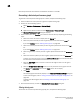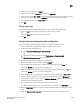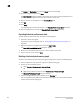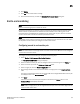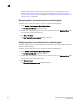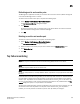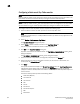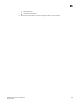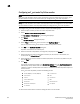DCFM Professional Plus User Manual (53-1001774-01, June 2010)
306 DCFM Professional Plus User Manual
53-1001774-01
11
Configuring an F_port mode Top Talker monitor
NOTE
An F_port mode Top Talker and an end-to-end monitor cannot be configured on the same F_port.
You must delete the end-to-end monitor before you configure the F_port mode Top Talker.
NOTE
An F_port mode Top Talker and a fabric mode Top Talker cannot be configured on the same fabric.
You must delete the fabric mode Top Talker before you configure the F_port mode Top Talker.
To configure an F_port mode Top Talker monitor, complete the following steps.
1. Select the port on which you want to monitor Top Talker data.
2. Select Monitor > Performance > Top Talkers.
The Top Talkers - F Port Mode for F_Port dialog box displays.
3. Click Select.
The Top talker Selector dialog box displays.
4. Select F Port to select the F_port to monitor in the Top Talker Mode list.
You can only select one F_port on which to enable the Top Talker monitor.
5. Click OK on the Top Talker Selector dialog box.
Top Talker is enabled on the selected port.
6. Select the number of Top Talkers (1 through 20) to display from the Display list.
7. Select how often you want the Top Talker to refresh (10, 20, 30, 40, or 50 seconds, or 1
minute) from the Refresh Interval list.
8. Select whether you want to monitor the receive (Rx) flow or the transmit (Tx) flow for the port
from the Flow list.
9. Click Apply.
The top 20 conversations display in the Current Top Talkers table. The Top Talkers Summary
table displays all Top Talkers that occurred since the Top Talkers dialog box was opened
(displays a maximum of 360). When the maximum is reached, the oldest Top Talker drops as a
new one occurs.
The F_port mode Top Talker provides the following details:
10. Click the minimize button to hide this dialog box when it is not needed.
• Rx Ave (MB/sec) or Tx Ave (MB/sec) • Last Occurred
• Occurrences • SID
• Source • Source Port
• Source Switch/Port • DID
• Destination • Destination Port
• Destination Switch/Port • Port Speed
• % Utilization