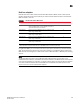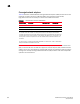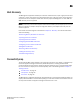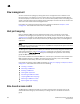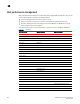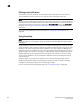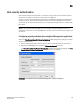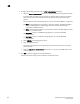DCFM Professional Plus User Manual (53-1001774-01, June 2010)
DCFM Professional Plus User Manual 339
53-1001774-01
14
Host discovery
The Management application enables you to discover individual hosts, import a group of hosts from
a CSV file, or import host names from discovered fabrics. The maximum number of host discovery
requests that can be accepted is 1000. Host discovery requires HCM Agent 2.0 or later. SMI and
WMI discovery are not supported.
NOTE
Pure Fabric discovery alone shows adapters behind Access Gateway and all adapter ports as virtual.
When you discover an adapter and ports using Host discovery, the adapter and all its ports are
shown as physical.
Instructions for discovering hosts are detailed in Chapter 2, “Discovery” and include information
about the following:
“Discovering Hosts by IP address or hostname”
“Importing Hosts from a CSV file”
“Importing Hosts from a Fabric”
“Configuring Brocade HBA credentials”
“Configuring virtual machine credentials”
“Editing Host credentials”
“Removing a Host from Discovery”
“Viewing the discovery state”
“Troubleshooting discovery”
Connectivity map
The Connectivity Map, which displays in the upper right area of the main widow, is a grouped map
that shows physical and logical connectivity of SAN components, including discovered and
monitored devices and connections. These components display as icons in the Connectivity Map.
For a list of icons that display in the Connectivity Map, refer to the following tables in Chapter 1,
“Getting Started”:
• “Product icons” on page 11
• “Group icons” on page 12
• “Port icons” on page 12
The Management application displays all discovered fabrics in the Connectivity Map by default. To
display a discovered Host in the Connectivity Map, you must select the Host in the Product List. You
can only view one Host and physical and logical connections at a time.