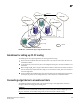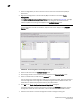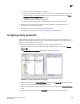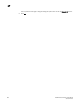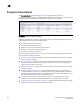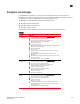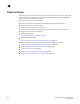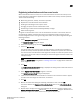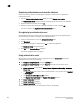DCFM Professional Plus User Manual (53-1001774-01, June 2010)
448 DCFM Professional Plus User Manual
53-1001774-01
17
1. Select the edge fabric you want to connect to an FC router from the Connectivity Map or
Product List.
2. Right-click the edge fabric in the Connectivity Map or Product List and select Router
Configuration.
The Router Configuration-Connect Edge Fabric dialog box is displayed (Figure 152). The edge
fabric you selected is also displayed in the title of the dialog box. Discovered extension
switches capable of FC routing are displayed in the Available Routers table.
NOTE
If the configuration includes virtual fabrics, only the base switch displays in the Available
Routers table.
FIGURE 152 Router Configuration-Connect Edge Fabric dialog box
3. Select the FC router from the Available Routers table.
4. Click the right arrow to move the FC router you selected to the Selected Router table.
5. Select a valid fabric ID (1–128) from the Fabric ID list.
You can choose any unique fabric ID as long as it is consistent for all EX_Ports that connect to
the same edge fabric. If the edge fabric is already configured with the backbone fabric, the
Fabric ID list is disabled and populated with the pre-selected value.
6. Click OK on the Router Configuration-Connect Edge Fabric dialog box.
The Element Manager launches automatically and opens the FC Router dialog box and Port
Configuration wizard. For more information, refer to the Web Tools Administrator’s Guide.
7. Follow the instructions in the Port Configuration wizard to configure the EX_Port: