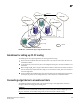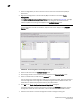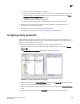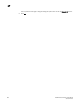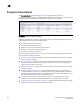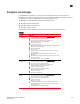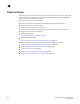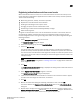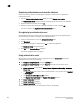DCFM Professional Plus User Manual (53-1001774-01, June 2010)
DCFM Professional Plus User Manual 449
53-1001774-01
17
a. Select the port to be configured as an EX_Port.
b. Ensure the backbone fabric ID of the switch is the same as that of other FC routers in the
backbone fabric. The backbone fabric ID is the fabric ID that was selected in the Router
Configuration-Connect Edge Fabric dialog box.
c. Complete the wizard to configure the EX_Port.
d. Physically connect the EX_Port to the edge fabric, if it is not already connected.
8. Repeat step 1 through step 7 to connect a second edge fabric to the FC router, if your
configuration involves two edge fabrics.
9. Configure LSAN zones in each fabric that will share devices.
For specific instructions, refer to “Configuring LSAN zoning” on page 590.
Configuring routing domain IDs
Logical (phantom) domains are created to enable routed fabrics. A logical domain called a front
domain is created in edge fabrics for every IFL. A logical domain called a translate (Xlate) domain is
created in routed fabrics that share devices.
Use the following procedure to change the domain IDs of these logical domains.
1. Right-click the fabric for which you want to configure phantom domains, and select Routing
Domain IDs.
The Configure Routing Domain IDs dialog box is displayed (Figure 153).
FIGURE 153 Configure Routing Domain IDs dialog box
2. Right-click anywhere in the Available Switches table and select Expand All to expand the switch
group for the fabric to display the FCR logical domains.
3. Select a logical domain, and click the right arrow to move the switch to the Selected Switches
table.
4. Select a domain ID number from the Domain ID list, which lists unused domain IDs.