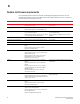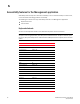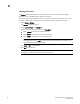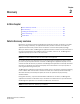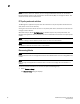DCFM Professional Plus User Manual (53-1001774-01, June 2010)
DCFM Professional Plus User Manual 27
53-1001774-01
1
2. Enter the license key (on the Key Certificate) in the License Key field and click Update.
3. Click OK on the message.
The Client closes after updating the license successfully. Restart the Server, Client and Server
Management Console for the changes to take effect.
4. Open the application (double-click the desktop icon or open from the Start menu).
The Log In dialog box displays.
5. Enter your user name and password.
The defaults are Administrator and password, respectively. If you migrated from a previous
release, your username and password do not change.
6. Select or clear the Save password check box to choose whether you want the application to
remember your password the next time you log in.
7. Click Login.
8. Click OK on the Login Banner.
Installing a patch
The patch installer enables you to update the Management application between releases. Each
patch installer includes the previous patches within a specific release. For example, patch F
(10.4.0f) includes the upgrades in the patch installers for A (10.4.0a) through E (10.4.0e).
To install a patch, complete the following steps.
1. Stop all services by completing the following steps.
a. Launch the Server Console.
b. Click the Services tab.
c. Click Stop to stop all services.
2. Go to the
Install_Home/bin directory.
3. Execute the patch file for your operating system:
patch.bat (Windows)
patch.sh (UNIX)
The Upgrade dialog box displays.