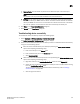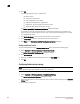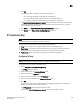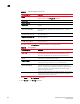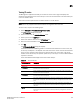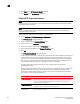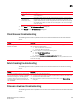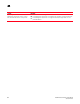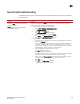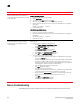DCFM Professional Plus User Manual (53-1001774-01, June 2010)
618 DCFM Professional Plus User Manual
53-1001774-01
21
3. Click OK.
The following diagnostic tests are performed:
• Device Status
• Switch port health status
• Zone configuration in the fabric
• LSAN zone configuration in edge fabrics
• Edge fabric - FC router physical connection status.
• Active ACL DCC policy check (Fabric OS only)
The Device Connectivity Troubleshooting Results dialog box displays.
If no problems are found, the diagnostic test is marked with a check mark. If problems are
found, an alert icon appears next to the test, with a brief statement detailing the error as well
as a suggested resolution.
4. Click Re-run Diagnosis to run the device connectivity on the same ports.
5. Click Trace Route to trace the route between the two selected ports.
6. Click Close on the Device Connectivity Troubleshooting Results dialog box.
Adding a detached device
To add a detached device to the Selected Device Ports table, complete the following steps.
1. Select Configure > FC Troubleshooting > Device Connectivity.
The Device Connectivity Troubleshooting dialog box displays.
2. Click Add Detached.
3. Enter the port WWN of the detached device port in the Port WWN field.
4. Click OK.
Confirming fabric device sharing
NOTE
Fabric device sharing is only available on pure Fabric OS fabrics.
To confirm fabric device sharing, complete the following steps.
1. Select Configure > FC Troubleshooting > Fabric Device Sharing.
The Fabric Device Sharing Diagnosis dialog box displays.
2. Select the fabrics (two or more) for which you want to confirm device sharing from the Available
Fabrics table.
3. Click the right arrow button.