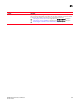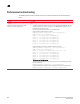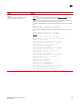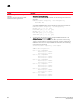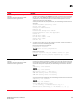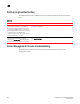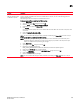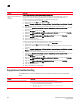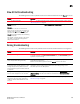DCFM Professional Plus User Manual (53-1001774-01, June 2010)
DCFM Professional Plus User Manual 633
53-1001774-01
21
Problem Resolution
Unable to launch the
SMC on a Windows Vista
or Windows 7 system
The Windows Vista or Windows 7 system enables the User Access Control (UAC) option by default. When the UAC
option is enabled, the SMC cannot launch. If the SMC does not launch, use one of the following options to
disable the UAC option:
The following are the various ways we can disable UAC in vista:
Disable using msconfig by completing the following steps.
1Select Start > Run.
2Type msconfig on the Run dialog box and click OK.
3Click the Tools tab on the System Configuration Utility.
4 Scroll down to and select the Disable UAC tool name.
5Click Launch.
A command window displays and runs the disable UAC command. When the command is complete, close
the window.
6Close the System Configuration Utility.
7 Restart the computer to apply changes.
NOTE: You can re-enable UAC using the above procedure and selecting the Enable UAC tool name in step 4.
Disable using regedit by completing the following steps.
NOTE: Before making changes to the registry, make sure you have a valid backup. In cases where you're
supposed to delete or modify keys or values from the registry it is possible to first export that key or
value(s) to a .REG file before performing the changes.
1Select Start > Run.
2 Type regedit on the Run dialog box and click OK.
3 Navigate to the following registry key:
HKEY_LOCAL_MACHINE\Software\Microsoft\Windows\CurrentVersion\Policies\System
4Right-click the EnableLUA value and select Modify.
5Change the Value data field to 0 on the Edit DWORD Value dialog box and click OK.
6Close the Registry Editor.
7 Restart the computer to apply changes.
NOTE: You can re-enable UAC using the above procedure and changing the Value data field to 1 in step 5.