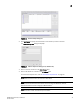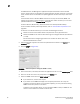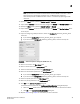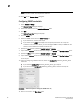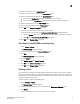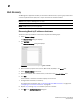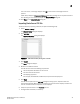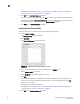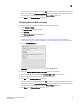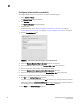DCFM Professional Plus User Manual (53-1001774-01, June 2010)
DCFM Professional Plus User Manual 45
53-1001774-01
2
If an error occurs, a message displays. Click OK to close the error message and fix the problem.
A Host Group displays in Discovered Addresses table with pending status. To update the status
from pending you must close and reopen the Discover Setup dialog box.
9. Click Close on the Discover Setup dialog box.
Configuring Brocade HBA credentials
To configure credentials for a Brocade HBA, complete the following steps.
1. Select Discover > Setup.
The Discover Setup dialog box displays.
2. Click Add Host.
The Add Host Discovery dialog box displays.
3. Discover a host.
To discover a host, refer to “Discovering Hosts by IP address or hostname” on page 42,
“Importing Hosts from a CSV file” on page 43, or “Importing Hosts from a Fabric” on page 44.
4. Click the Host Credentials tab.
FIGURE 26 Add Host Discovery dialog box - Host Credentials tab
5. Select the Discover Brocade HBAs in the hosts check box, if necessary.
6. Enter the HCM Agent port number in the Brocade HBAs - Port field if necessary.
7. Enter your username and password in the appropriate fields.
8. Click OK on the Add Host Discovery dialog box.
If an error occurs, a message displays. Click OK to close the error message and fix the problem.
A Host Group displays in Discovered Addresses table with pending status. To update the status
from pending you must close and reopen the Discover Setup dialog box.
9. Click Close on the Discover Setup dialog box.