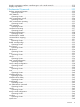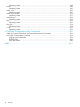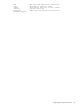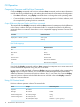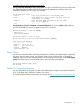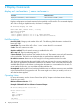Comware CLI Commands in Provision Software 2013/06
CLI Operation
Comparing Comware and ProVision Commands
Comware display commands and ProVision software show commands produce status information
used for monitoring, troubleshooting, and auditing the switch network environment and configuration.
• Like show commands, using display commands does not change the switch operating mode.
• Comware display commands are additional commands supported in ProVision software, and
do not replace any existing ProVision commands.
Output Differences Between Display and Show commands
The output fields from display commands and their show command counterparts include differences
in the names, numbers and types of information fields. For example the results for the following
commands have two instances where there is not a comparable mapping between Comware and
ProVision:
Related ProVisionComware
show ip dnsdisplay dns < domain | server >
show ip
DNS Field Mappings
Related ProVisionComware
n/aNo.
PriorityDNS Server
DNS ModeType
Domain SuffixDomain-name
DNS Server AddressesIP Address
DNS Servers Configuredn/a
Using both the display commands and their show command counterparts can in some cases result
in more information output than using only one or the other.
In some cases, a field populated in Comware display output is not populated in the corresponding
display output in ProVision software. This is often due to MIB (Management Information Base)
differences between Comware and ProVision software. Also, in rare cases, the Comware display
output in ProVision software includes fields that are not included in the same display command
output in Comware software.
Using CLI Context Levels
ProVision software operates in these CLI context levels:
Context KeywordPromptLevel
HP Switch>Operator
enableHP Switch#Manager
configHP Switch(config)#Global Configuration
vlan nHP Switch(vlan-1)#Context Configuration
interface << portx >[-portn] >HP Switch(eth-A1-A6)#
16 Introduction To the ProVision CLI