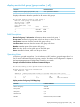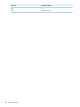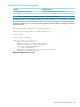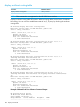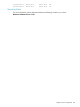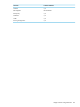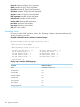Comware CLI Commands in Provision Software 2013/06
display monitor-link group [group-number | all],
Related ProVisionComware
show uplink-failure-detectiondisplay monitor-link group<group-number | all]
Displays information about the specified or all monitor link groups.
HP Switch# display monitor-link group 2
Monitor link group 2 information:
Group status : NONE
Last-up-time : n/a
Last-down-time : n/a
Member Role Status
-------------------------------------------
3 UPLINK DOWN
4 DOWNLINK DOWN
Field Descriptions
Monitor link group 1 information: Information about monitor link group 1.
Group status: Monitor link group state, which can be up or down or none.
Last-up-time: Last time when the monitor link group was up.
Last-down-time: Last time when the monitor link group was down.
Member: Member ports of the monitor link group.
Role: Port role, which can be uplink port or downlink port.
Status: Member link state, which can be up or down.
Operating Notes
In ProVision, groupid ranges from 1 to 64 whereas in H3C switches, groupid ranges from 1 to
24. For more information about link groups, see the "Port Status and Configuration" chapter in
the latest Management and Configuration Guide for your switch.
Example of Related ProVision Software Command Output.
HP Switch(config)# show uplink-failure-detection
Uplink Failure Detection Information
UFD Enabled : Yes
TRACK ID | Monitored Links Links to Disable LtM State LtD State
-------- + --------------- ---------------- --------- ---------------
3 5,6 3 Up Up
4 13 4-5 Down Auto-Disabled
display monitor-link group Field Mappings.
ProVision SoftwareComware
Track IDMonitor link group
UFD StateGroup status
n/aLast-up-time
n/aLast-down-time
Monitored Links/Links to DisableMember
display monitor-link group [group-number | all], 181