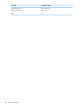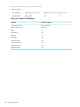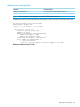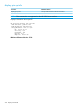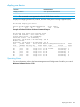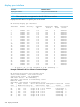Comware CLI Commands in Provision Software 2013/06
display poe interface
Related ProVisionComware
show power-over-ethernet briefdisplay poe interface
NOTE: This command is not supported on the HP 2920 Series switches.
Displays the PoE status of a specific port on the switch.
HP Switch# display poe interface
Interface Enable Priority CurPower Operating IEEE Detection
(W) Status Class Status
1 enable low 0.0 off 0 enabled
2 enable low 0.0 off 0 enabled
3 enable low 0.0 off 0 enabled
4 enable low 0.0 off 0 enabled
5 enable low 0.0 off 0 enabled
6 enable low 0.0 off 0 enabled
7 enable low 0.0 off 0 enabled
8 enable low 0.0 off 0 enabled
9 enable low 0.0 off 0 enabled
10 enable low 0.0 off 0 enabled
11 enable low 0.0 off 0 enabled
12 enable low 0.0 off 0 enabled
13 enable low 0.0 off 0 enabled
14 enable low 0.0 off 0 enabled
15 enable low 0.0 off 0 enabled
16 enable low 0.0 off 0 enabled
17 enable low 0.0 off 0 enabled
18 enable low 0.0 off 0 enabled
19 enable low 0.0 off 0 enabled
20 enable low 0.0 off 0 enabled
21 enable low 0.0 off 0 enabled
22 enable low 0.0 off 0 enabled
23 enable low 0.0 off 0 enabled
24 enable low 0.0 off 0 enabled
--- 24 port(s) on, 0.0 (W) consumed, 0.0 (W) remaining ---
Example of Related ProVision Software Command Output.
HP Switch# show power-over-ethernet brief
Status and Counters - Port Power Status
System Power Status : No redundancy
PoE Power Status : No redundancy
Available: 300 W Used: 0 W Remaining: 300 W
Module A Power
Available: 300 W Used: 5 W Remaining: 295 W
PoE | Power Power Alloc Alloc Actual Configured Detection Power
Port | Enable Priority By Power Power Type Status Class
------ + ------ -------- ----- ----- ------ ----------- ----------- -----
A1 | Yes low usage 17 W 5.0 W Phone1 Delivering 1
A2 | Yes low usage 17 W 0.0 W Searching 0
A3 | Yes low usage 17 W 0.0 W Searching 0
A4 | Yes low usage 17 W 0.0 W Searching 0
A5 | Yes low usage 17 W 0.0 W Searching 0
A6 | Yes low usage 17 W 0.0 W Searching 0
238 Display Commands