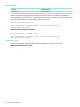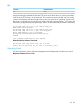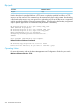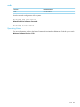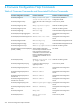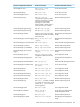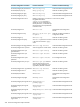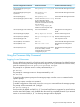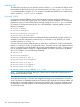Comware CLI Commands in Provision Software 2013/06
ProVision Command Location(s)ProVision CommandComware Configuration Command
Advanced Traffic Management GuideSee spanning-tree root-guardHP Switch(config)# spanning-tree
root-protection
Advanced Traffic Management GuideSee spanning-tree
tc-end-guard
HP Switch(config)# spanning-tree
tc-protection
Advanced Traffic Management GuideSee spanning-treeHP Switch(config)# stp
This GuideUse the command comware-help
for more information about
HP Switch(config)# system-view help
differences between ProVision and
Comware commands and concepts.
You can also use
comware-help-display for
additional comware-specific help.
Management and Configuration
Guide
See trunk load-balanceHP Switch(config)# trunk load-sharing
Multicast and Routing GuideSee ip udp-bcast-forwardHP Switch(config)# udp-helper
Multicast and Routing GuideSee ip forward-protocol udpHP Switch(vlan-1)# udp-helper
Basic Operation GuideUse noHP Switch(config)# undo
Advanced Traffic Management GuideSee vlanHP Switch(eth-1)# vlan-interface
Management and Configuration
Guide
See vlan <vid> voiceHP Switch(eth-1)# voice
Management and Configuration
Guide
ProVision designates a single VLAN
as the voice VLAN, whereas
HP Switch(vlan-1)# voice
Comware allows voice VLAN
configuration per port.
Using the Comware-Help Command
Logging In and Usernames
The two default user names for a ProVision switch are operator and manager. By default ProVision
switches do not have passwords assigned to those logins. To set a password on a ProVision switch,
issue the command password operator or password manager.
The prompt for an operator session is always terminated by a '>':
HP Switch>
The prompt for a manager session is always terminated by a '#':
HP Switch#
To move from the operator prompt to the manager prompt, issue the enable command at the
operator prompt.
To exit any context, issue the exit command.
To enable configuration of the switch, issue the configure command from the manager prompt.
The prompt will be terminated with '(config)#':
HP Switch(config)#
Serial consoles by default are 9600, N, 8, 1 but Auto Baud Detect is supported on most ProVision
switches. Auto Baud Detect is only enabled after the switch has completely booted. If your terminal
session is not sent to 9600, N, 8, 1 no boot-up messages will be displayed.
Using the Comware-Help Command 359