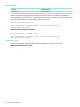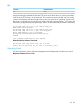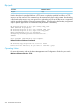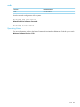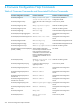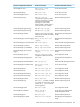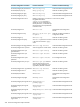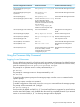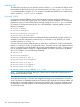Comware CLI Commands in Provision Software 2013/06
Enabling SSH
To enable SSH connectivity to your ProVision switch, issue the ip ssh command. If SSH has never
been enabled on the ProVision switch, you may also need to issue the crypto key generate
ssh command before issuing the ip ssh command. To disable the TELNET server on the ProVision
switch, issue the no telnet-server command.
Ports and VLANs
On ProVision, fixed-port Ethernet ports on the front of the switch are assigned a number. For
example, the 10/100/1000 copper ports of an 3500-24 would be numbered 1-24. To configure
properties of a port, you must enter that ports context by issuing the interface <port> command.
For example, to change the speed of port 10 to 100/half-duplex, and then disable it, issue the
following commands:
HP Switch> enable
HP Switch# configure
HP Switch(config)# interface 10
HP Switch(eth-10)# disable
On ProVision, modular Ethernet ports are addressed by their module letter and port number. For
example, to enter the configuration context for Port 1 on Module C of an HP 8212, you would
issue the command interface c1.
On most Comware switches, Ethernet ports can either be in "switched-L2" mode ("port link-mode
bridge") or "routed-L3" mode ( "port link-mode route"). Currently, ProVision only supports Ethernet
ports in a switched-L2 mode. By default, all ports are placed untagged in VLAN 1. To assign port
2 as an untagged member of VLAN 2, a tagged member of VLAN 3, and assign an IP address
of 3.3.3.3 to VLAN 3, issue the following commands:
HP Switch> en
HP Switch# configure
HP Switch(config)# vlan 2
HP Switch(vlan-2)# untagged 2
HP Switch(vlan-2)# vlan 3
HP Switch(vlan-3)# tagged 2
HP Switch(vlan-3)# vlan 3
HP Switch(vlan-3)# ip address 3.3.3.3/24
NOTE: All ports must at all times belong to a VLAN. Layer-3 configuration of physical ports is
always done in the VLAN context.
The command comware-help-display {enable|disable} adds all the Comware help
commands that will help a Comware user navigate and configure the commands on a Provision
switch. This feature is disabled by default and Comware help commands will not be available. All
the tab help for commands added for Comware help will start with "[comware]" prefixed to them.
Executing these commands displays some brief help text that guides configuration of the feature
on a Provision switch.
360 Comware Configuration Help Commands