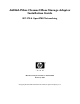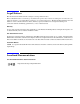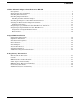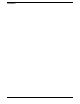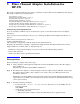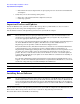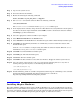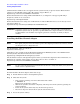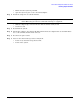A6826A Fibre Channel Mass Storage Adapter Installation Guide, February 2007
Fibre Channel Adapter Installation for HP-UX
Installing Adapter Hardware
Chapter 1
8
Confirm whether OLAR or OL* are supported on the system in wich you plan to install a Fibre Channel
adapter. See the HP Fibre Channel Host Bus Adapter Support Matrix, at:
http://docs.hp.com/en/netcom.html#Fibre%20Channel
For detailed instructions on using OLAR on HP-UX 11i v1, see Chapter 2 of Configuring HP-UX for
Peripherals, which can be accessed at:
http://docs.hp.com/en/hpux11i.html
For detailed instructions on using OL* on HP-UX 11i v2 and later HP-UX releases, see the Interface Card
OL* Support Guide at:
http://www.docs.hp.com/en/netsys.html#System%20Administration
IMPORTANT Superdome systems are not intended to be maintained by customers. HP recommends that
Superdome systems only be opened by a qualified HP service engineer. Failure to observe this
recommendation can invalidate any support agreement or warranty to which you may be
entitled.
Installing the Fibre Channel Adapter
NOTE The optical port protector is used only to protect the adapter port when it is not in use. Do not
use the protector as a diagnostic tool.
Install OnlineDiag, which is available at:
http://www.software.hp.com
OnlineDiag is also available from the HP Support PLUS CD for HP/9000 systems or the IPFxxxx CD for
Itanium systems. Installation instructions are available at:
http://docs.hp.com/hpux/onlinedocs/diag/st/st_inst.htm
Install all driver software and dependent patches before you install the adapter. For more information, see
FibrChanl-01 (fcd) Fibre Channel Mass Storage Driver Release Notes available at:
http://docs.hp.com/en/netcom.html#Fibre%20Channel
NOTE See the system documentation for information about how to safely shut down your system and
obtain access to expansion slots.
To install the Fibre Channel adapter, follow these steps:
Step 1. Install all driver software and dependent patches.
Step 2. Shut down the system.
• If the system is running, enter this command to shut it down:
# shutdown -h
Enter y when prompted to continue.
• Wait for the system to shut down completely, and then power off the system by pressing the
system off button.
• Power off the system, followed by any external storage devices.
• Disconnect all power cables from the system and external devices.
Step 3. Access the system card bay