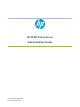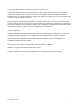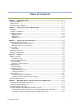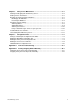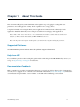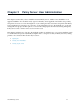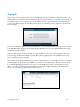HP 3PAR Policy Server Administrator's Guide (QR483-96003, December 2012)
HP 3PAR Policy Server 2-2
Signing In
Start your browser and in the address bar, type the IP address and port number for Policy Server. If you are
running the browser from the same machine where Policy Server is running, you can type
localhost. If you
are using port 80, you do not need to type a port number; otherwise, type the number of the listening port
you chose for Policy Server. You should see the login page for the Policy Server application, shown in the
following figure:
Type the Username and Password for the administrator you created in the LDAP directory server and added
to the HP3PSAdmins group. If you are using the OpenDS directory server, the default administrator login
credentials are
admin / admin.
After you click Sign in, the page currently set as the default for your user account is displayed. For most
users, this page should be the Dashboard of the Policy Server application. For an administrator user, this
page is the Policies page by default.
The modules shown in the Dashboard page depend on the privileges associated with your user account. The
following figure shows the modules available to a user who is an Administrator - Remote Sessions, Audit
Log, and Pending Requests. This user can choose to view all Remote Sessions, end all remote sessions,
allow or deny the pending requests (individually), and view the complete Audit Log. The user can also
choose one of the tabs to perform these actions and more.