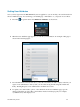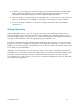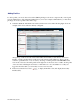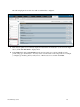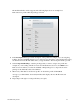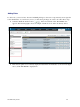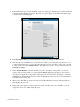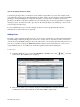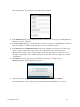HP 3PAR Policy Server Administrator's Guide (QR483-96003, December 2012)
HP 3PAR Policy Server 2-10
3. In the Name field, type a unique identifier for the role, using up to 50 characters, and then click Add
to display the Role Definition window. The name you typed appears in the Name field in this page,
as shown in the’ following figure:
4. In the Description field, type a brief explanation of the role, using up to 200 characters.
5. Since the only user available before you add users is admin, you can skip this step. However, once
you have added other users, you can select the check boxes next to the names of the users you want
to assign to this role (under Assigned Users). The figure above shows one user assigned to the role,
PendingRequestMgr.
6. Under Assigned Profiles, select the check boxes next to the names of the profiles you want to
assign to this role. The profiles you select grant the HP3PS application privileges to the selected
users. In the example above, the profiles selected give the user "tlawrence" privileges to View and
Add/Edit in the Pending Requests tab, to View and End Remote Sessions, and to View information
in the Policies and Assets tab.
7. When ready, click Save to add the role and close the Role Definition window. The System Roles
table displays the new role.
8. Repeat steps 3 through 7 for each role that you want to add. If no users were available, you can
assign users to the roles while adding the users.