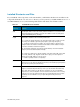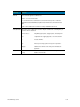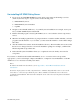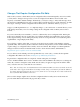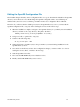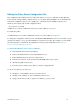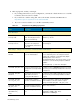HP 3PAR Policy Server Administrator's Guide (QR483-96003, December 2012)
HP 3PAR Policy Server 6-11
Installed Directories and Files
If you install all of the components on the same machine, you'll find the subdirectories and files for the
components all under the root PolicyServer directory (C:\Program Files (x86)\HP 3PAR\PolicyServer or
/root/HP3PAR/PolicyServer). The following table lists the main directories and their content.
Table 6-1 Installed Directories and Files
Directory Contents
audit All audit log files will be saved to this folder by default. If installation is successful, this folder
is empty immediately after installation. The log file for installation is in the root PolicyServer
directory (HP3PARPolicyServer_Install.log).
hsqldb HSQL database installation, with the following subdirectories:
/apm -- Contains the backup subdirectory for storing the backup archives as well as the files
for the Policy Server database (apm.data, apm.properties, apm.script, and apm.log).
/bin -- Contains the backup and restore utilities. Also contains database scripts that create
and drop the tables in the database and that start the database and the database manager.
Also includes runUtil.bat / runUtil.sh and sqltool.rc..
Note: The database startup files are inside the Tomcat6 directory. Go to the Tomcat6/bin
directory if you need to start the database manually.
/ddl - Contains two subdirectories, /full and /migration. /full contains all the SQL scripts called
by the create_database script. /migration contains all the scripts you need to migrate an
existing HypersonicSQL database to the new version.
/lib -- Contains hsqldb.jar, functions, and sqltool.jar
jre If you chose the VM version of the installer, you'll see this directory, which contains the
supported version of the JRE (Java Runtime Environment). The installation program updated
your system class path to point to this directory.
OpenDS-1.0.0 If you chose to install the internal Directory Server, the installer automatically installs,
configures, and starts the OpenDS directory server. If you deselected the internal Directory
Server option, then you will not see this directory. Note that, if you chose to install all the
components as a service, the OpenDS service is installed as an automatic service, meaning
that whenever you stop and start the machine where it is running, OpenDS stops and starts
automatically. You can add all the users you require through the Policy Server Users
component.